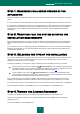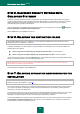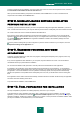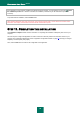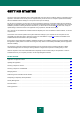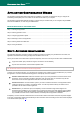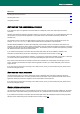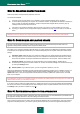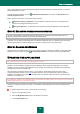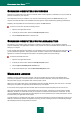User guide
K A S P E R S K Y A N T I - V I R U S 2 0 1 0
22
STEP 5. KASPERSKY SECURITY NETWORK DATA
COLLECTION STATEMENT
At this step, you will be offered to take part in the Kaspersky Security Network program. Participating in the program
consists in sending Kaspersky Lab information about new threats detected on your computer, in sending the unique ID
number assigned to your computer by Kaspersky Anti-Virus, and the system information. At that, the company
guarantees that privacy data will not be disclosed.
View the Kaspersky Security Network Data Collection Statement. If you accept all terms of it, check the I accept the
terms of participation in Kaspersky Security Network box.
Click the Next button. The installation will continue.
STEP 6. SELECTING THE DESTINATION FOLDER
This Installation Wizard's step is only available if the custom application installation is running (see section "Step 3.
Selecting the type of the installation" on page 21).
At this step of installation, you will be offered to specify the folder in which Kaspersky Anti-Virus will be installed. The
following path is set by default:
<drive> \ Program Files \ Kaspersky Lab \ Kaspersky Anti-Virus 2010 – for 32-bit systems.
<drive> \ Program Files (x86) \ Kaspersky Lab \ Kaspersky Anti-Virus 2010 – for 64-bit systems.
You can specify another folder, by clicking the Browse button, and by selecting the folder in the standard folder selection
window, or by entering the path to it in the corresponding entry field.
Please remember that if you enter the full path to the installation folder manually, it should not contain more than
200 characters or include any special characters.
To proceed with the installation, click the Next button.
STEP 7. SELECTING APPLICATION COMPONENTS FOR THE
INSTALLATION
This Installation Wizard's step is only available if the custom application installation is running (see section "Step 3.
Selecting the type of the installation" on page 21).
If the custom installation is selected, you should specify the Kaspersky Anti-Virus components that you wish to install on
your computer. By default, all Kaspersky Anti-Virus components are selected for the installation, including protection
components, scan tasks, and update tasks.
To decide which components you do not wish to install, view the brief information about the component. To do so, select
the component from the list and read the information about it in the field below. The information includes a brief
description of component's purpose, and the size of disk space required for its installation.
To cancel the installation of a component, open the context menu on the icon next to the component's name, and select
the This feature will become unavailable item. Note that if you cancel installation of any component you will not be
protected against a number of hazardous programs.