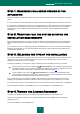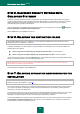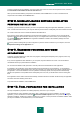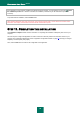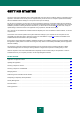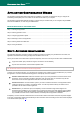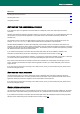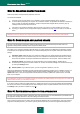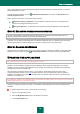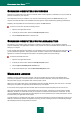User guide
I N S T A L L I N G K A S P E R S K Y A N T I - V I R U S
23
To select a component for the installation, open the context menu on the icon next to the component's name, and select
the This feature will be installed on the local hard drive item.
When you have finished selecting components to be installed, click the Next button. To return to the default list of
components to be installed, click the Reset button.
STEP 8. USING APPLICATION SETTINGS SAVED AFTER
PREVIOUS INSTALLATION
At this step, you will be offered to decide if you wish to use protection settings and application databases in your future
work – If those have been saved on your computer after the previous version of Kaspersky Anti-Virus had been removed.
Let us take a closer look at how to enable the features described above.
If the previous version (build) of Kaspersky Anti-Virus had been installed on your computer, and you have saved the
application databases after it had been removed, then you can integrate them into the version you are installing. To do
so, check the Application databases box. Application databases included in the installation package will not be
copied on your computer.
To use the protection settings that you have configured in a previous version and saved on your computer, check the
Operational settings of the application box.
STEP 9. SEARCHING FOR OTHER ANTI-VIRUS
APPLICATIONS
At this step, the wizard searches for other anti-virus programs, including other Kaspersky Lab‟s programs, which may
conflict with Kaspersky Anti-Virus.
If any anti-virus applications were detected on your computer, they will be listed on the screen. You will be asked to
uninstall them before you proceed with the installation.
You can select the deletion mode (automatic or manual) under the list of detected anti-virus applications.
If a Kaspersky Lab's application version 2009 is listed among the detected anti-virus applications, you are advised to
save the key file used by this application when removing it manually. You will be able to use it with an updated version of
the application. You are also advised to save the quarantine and backup objects; those objects will be automatically
placed to the quarantine of the updated version of Kaspersky Anti-Virus, and you will be able to continue working with
them.
If the application version 2009 is removed automatically, information about the activation will be saved by the application
and will be used when installing version 2010.
To proceed with the installation, click the Next button.
STEP 10. FINAL PREPARATION FOR INSTALLATION
This step completes the preparation for installing Kaspersky Anti-Virus on your computer.
At the initial and the custom installation (see section "Step 3. Selecting the type of the installation" on page 21) of the
application, you are not advised to uncheck the Protect the installation process box. If any errors occur during the
application installation, enabling the protection will allow you to perform a correct procedure of installation rollback. When
you retry the installation, we recommend that you uncheck this box.