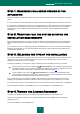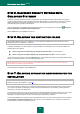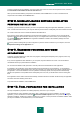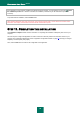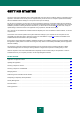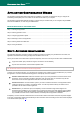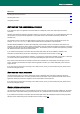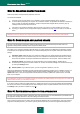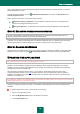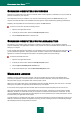User guide
K A S P E R S K Y A N T I - V I R U S 2 0 1 0
24
If the application is being remotely installed using Windows Remote Desktop, you are advised to uncheck the Protect
the installation process box. If this box is checked, the installation procedure may be left unfinished or performed
incorrectly.
To proceed with the installation, click the Install button.
When installing Kaspersky Anti-Virus components, which intercept network traffic, current network connections will be
terminated. The majority of terminated connections will be restored after a pause.
STEP 11. COMPLETING THE INSTALLATION
The Installation complete window contains information on completing the installation of Kaspersky Anti-Virus on your
computer.
The next step is to configure the application in order to ensure the maximum protection of information stored on your
computer. The Configuration Wizard (see section "Application Configuration Wizard" on page 25) will help you configure
Kaspersky Anti-Virus quickly and properly.
Then, click the Next button to switch to the configuration of the application.