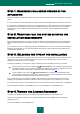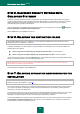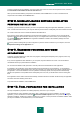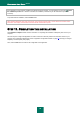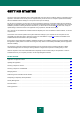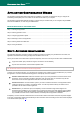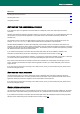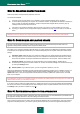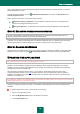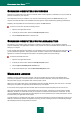User guide
K A S P E R S K Y A N T I - V I R U S 2 0 1 0
26
APPLICATION CONFIGURATION WIZARD
The Application Configuration Wizard starts after the installation is complete. It is designed to help you configure the
initial settings of Kaspersky Anti-Virus, based on the features and tasks of your computer.
The Application Configuration Wizard's interface is a series of steps in windows that you can navigate, using the Back
button and the Next link, or close using the Cancel button.
DETAILED DISCUSSION OF THE WIZARD STEPS
Step 1. Activating the application .................................................................................................................................... 26
Step 2. Selecting protection mode ................................................................................................................................... 28
Step 3. Configuring application update ............................................................................................................................ 28
Step 4. Restricting access to the application ................................................................................................................... 28
Step 5. Selecting threats to be detected .......................................................................................................................... 29
Step 6. Closing the Wizard .............................................................................................................................................. 29
STEP 1. ACTIVATING THE APPLICATION
The application activation procedure consists in registering a license by installing a key file. Based on the license, the
application will determine the existing privileges and calculate its term of use.
The key file contains service information required for Kaspersky Anti-Virus to be fully functional as well as additional data:
support information (who provides the support, and where it can be obtained);
key file name and number, and the license expiration date.
You will need an Internet connection to activate the application.
To obtain a key file at the activation, you should have an activation code. Activation code is provided when you purchase
the application. You will be offered the following options of Kaspersky Anti-Virus activation:
Activate commercial license. Select this activation option if you have purchased a commercial version of the
application, and you have been provided an activation code. Using this code, you will obtain a key file that
ensures the access to all the application's features for the entire license term.
Activate trial license. Use this activation option if you want to install the trial version of the application before
making the decision to purchase a commercial version. You will be provided a free key file valid for a term
specified in the trial version license agreement.
Activate later. If you select this option, the Kaspersky Anti-Virus activation stage will be skipped. The
application will be installed on your computer and you will have access to all program features except updates
(only one application update will be available, immediately following installation). The Activate later option is
only available at the first start of Activation Wizard, immediately after the application installation.
If Kaspersky Anti-Virus has been installed and then removed with activation information saved, this step will be skipped.
In this case, Configuration Wizard will automatically receive information about the existing license which will be displayed
in the wizard window (see page 27).