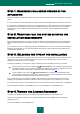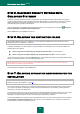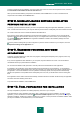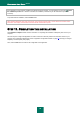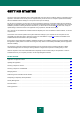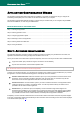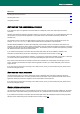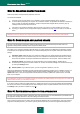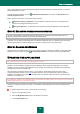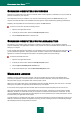User guide
K A S P E R S K Y A N T I - V I R U S 2 0 1 0
28
STEP 2. SELECTING PROTECTION MODE
Select the protection mode provided by Kaspersky Anti-Virus.
Two modes are available:
Automatic. If any important events occur, Kaspersky Anti-Virus will automatically perform the action
recommended by Kaspersky Lab's experts. Once a threat is detected, the application will attempt to disinfect the
object; if it fails, the application will delete it. Suspicious objects will be skipped without processing. Pop-up
messages inform the user about new events.
Interactive. In this mode the application reacts to events in the manner you have specified. Once an event
requiring your attention occurs, the application displays notifications (on page 130) which offer you to select an
action.
Notifications about the detection of an active infection will be displayed regardless of the protection mode selected.
STEP 3. CONFIGURING APPLICATION UPDATE
This step of the Application Configuration Wizard will be skipped if you have selected the quick install mode. The
application settings edited at this step will be assigned the default values.
The quality of your computer's protection depends directly on regular updates of the databases and application modules.
In this window, the Configuration Wizard asks you to select the Kaspersky Anti-Virus update mode and to edit schedule
settings.
Automatic update. Kaspersky Anti-Virus checks the update source for update packages at specified intervals.
Scanning frequency can be increased during anti-virus outbreaks and decreased when there are none. Having
discovered new updates, the program downloads and installs them on the computer. This is the default mode.
Scheduled updates (time interval may change depending on the schedule settings). Updates will run
automatically according to the schedule created. You can alter the schedule settings in the window that will open
by clicking the Settings button.
Manual updates. If you select this option, you will run application updates on your own.
Note that the databases and application modules included with the installation package may be outdated by the time you
install Kaspersky Anti-Virus. You are advised to obtain the latest updates of Kaspersky Anti-Virus. To do so, click the
Update now button. In this case the application will download the necessary updates from update servers, and install
them on your computer.
If the databases, included in the installation package, are outdated, the update package can be large and it can cause the
additional internet traffic (up to several tens of Mb).
If you wish to switch to editing the update settings (i.e. selecting the resource from which the updates will be downloaded,
the user account used to run the update process, and enabling the service of update distribution into a local source), click
the Settings button (see section "Update" on page 85).
STEP 4. RESTRICTING ACCESS TO THE APPLICATION
This step of the Configuration Wizard of Kaspersky Anti-Virus will be skipped if you have selected the quick install mode.
The application settings edited at this step will be assigned the default values.
Since a personal computer may be used by several people with different levels of computer literacy, and since malicious
programs can disable protection, you have the option of password-protecting access to the application Kaspersky Anti-