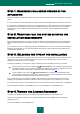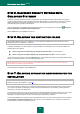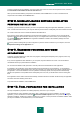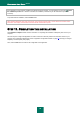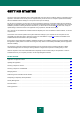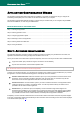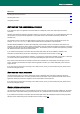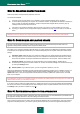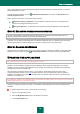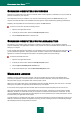User guide
G E T T I N G S T A R T E D
29
Virus. Using a password can protect the application against unauthorized attempts to disable protection or modify the
settings of Kaspersky Anti-Virus.
To enable password protection, check the Enable password protection box and fill in the New password and
Confirm new password fields.
Below, specify the area that you want to protect with a password:
Application settings configuration – the password will be requested when the user attempts to save
changes to the settings of Kaspersky Anti-Virus.
Exiting the application – the password will be requested when the user attempts to exit the application.
STEP 5. SELECTING THREATS TO BE DETECTED
This step of the Application Configuration Wizard will be skipped if you have selected the quick install mode. The
application settings edited at this step will be assigned the default values.
At this step, you can select the threat categories to be detected by Kaspersky Anti-Virus. Kaspersky Anti-Virus always
detects programs that are capable of damaging your computer, including viruses, worms and Trojans.
STEP 6. CLOSING THE WIZARD
The last window of the Wizard will inform you of a successful completion of application installation. To start working with
Kaspersky Anti-Virus, make sure that the Run Kaspersky Anti-Virus box is checked, and click the Finish button.
UPDATING THE APPLICATION
You will need an Internet connection to update Kaspersky Anti-Virus.
Kaspersky Anti-Virus installation package includes the databases, which contain threat signatures. At the moment
Kaspersky Anti-Virus is installed these databases may be obsolete, since Kaspersky Lab updates both the databases
and application modules on a regular basis.
When Application Configuration Wizard is active, you can select the update startup mode (see section "Step 3.
Configuring application update" on page 28). By default, Kaspersky Anti-Virus automatically checks for updates on
Kaspersky Lab's update servers. If the server contains a fresh set of updates, Kaspersky Anti-Virus will download and
install them in the silent mode.
If the databases, included in the installation package, are outdated, the update package can be large and it can cause the
additional internet traffic (up to several tens of Mb).
To keep your computer's protection up to date, you are advised to update Kaspersky Anti-Virus immediately after the
installation.
To update Kaspersky Anti-Virus by yourself, please do the following:
1. Open the main application window.
2. Select the My Update Center section in the left part of the window.
3. Click the Start update button.