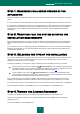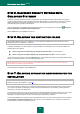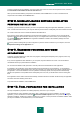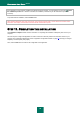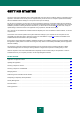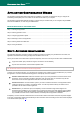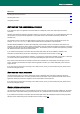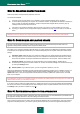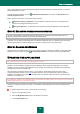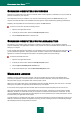User guide
K A S P E R S K Y A N T I - V I R U S 2 0 1 0
30
SCANNING COMPUTER FOR VIRUSES
Developers of malware make every effort to conceal the actions of their programs, and therefore you may not notice the
presence of malware on your computer.
Once Kaspersky Anti-Virus is installed on your computer, it automatically performs the Quick scan task on your
computer. This task searches for and neutralizes harmful programs in objects loaded during operating system startup.
Kaspersky Lab's specialists also recommend that you perform the Full scan task.
To start a virus scan task, perform the following actions:
1. Open the main application window.
2. In the left part of the window, select the Scan My Computer section.
3. Click the Start Full Scan button to start the scan.
SCANNING COMPUTER FOR VULNERABILITIES
The settings of your operating system can become corrupted by system failures, or by the activities of malicious
programs. Additionally, user applications installed on your computer can have vulnerabilities which intruders can use to
damage your computer.
In order to detect and eliminate such problems, you are advised to launch the Vulnerability Scan task (see page 81) after
you have installed the application. During task execution the search is performed for vulnerabilities in installed
applications, as well as for damages and anomalies in the operating system and browser settings.
To start the vulnerability scan task:
1. Open the main application window.
2. In the left part of the window, select the Scan My Computer section.
3. Click the Open Vulnerability Scan window button.
4. In the window that will open, click the Start Vulnerability Scan button.
MANAGING LICENSE
Kaspersky Anti-Virus needs a key file to operate. A key file is provided using the activation code obtained when
purchasing the application, it ensures the right to use it since the date of activation. The key file contains information
about the license: the type, the expiration date, and the number of hosts.
Without a key file, unless a trial version of the application has been activated, Kaspersky Anti-Virus will run in the mode
allowing only one update. The application will not download any new updates.
If a trial version of the program has been activated, after the trial period expires, Kaspersky Anti-Virus will not run.
When the commercial license expires, the application will continue working, except that you will not be able to update
databases. As before, you will be able to scan your computer for viruses and use the protection components, but only
using the databases that you had when the license expired. We cannot guarantee that you will be protected from viruses
that surface after your application license expires.
To avoid infecting your computer with new viruses, we recommend extending your license for Kaspersky Anti-Virus. Two
weeks prior to the license expiration the application will notify you about it. During some time a corresponding message
will be displayed each time the application is launched.