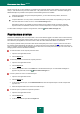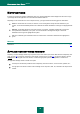User guide
G E T T I N G S T A R T E D
31
Information about the license currently in use is displayed in the License manager window: its type (commercial,
commercial with subscription, commercial with protection subscription, trial), the maximum number of hosts, the
expiration date, and the number of days remaining. Information about the license expiration will not be displayed if a
commercial license with subscription or commercial license with protection subscription is installed (see section
"Subscribing for the automatic license renewal" on page 31).
To view the provision of the application license agreement, click the View End User License Agreement button. To
delete the key file, click the button to the right of the license whose key file you wish to delete. To activate a new
license, click the Activate new license button.
Using the Purchase license (Renew license) button, you can proceed with purchasing (renewing) the license in
Kaspersky Lab's e-Store.
Kaspersky Lab has regular special pricing offers on license extensions for our products. Check for special offers on the
Kaspersky Lab website, in the Products & Services Sales and special offers section.
SUBSCRIBING FOR THE AUTOMATIC LICENSE RENEWAL
The subscription allows renewing the license automatically. To activate the subscription, you will need an activation code
which you can obtain from an online store when purchasing Kaspersky Anti-Virus.
If you have already had an activated license with limited term at the moment of subscription activation, it will be
substituted with the subscription license. To cancel the subscription, contact the online store from which you have
purchased Kaspersky Anti-Virus.
The following options are used to designate the subscription status:
Being defined. Your request to activate the subscription has not yet been processed (some time is required for
processing the request at the server). Kaspersky Anti-Virus works in a full-functional mode. If after a certain
period of time the subscription request has not been processed, you will receive notification that the update of
subscription status has not been performed. In this case the application databases will not be updated any
longer (for license with subscription), as well as the computer protection will not be performed (for license with
protection subscription).
Activated. The subscription has been activated with no fixed term, or for a certain period of time (subscription
expiration date is defined).
Renewed. The subscription has been renewed with no fixed term, or for a certain period of time.
Error. An error has occurred when updating the subscription status.
Expired. Grace period. Subscription expired, or status renewal term expired. If the status renewal term has
expired, update the subscription status manually. If the subscription has expired, you can renew it, by contacting
the online store from which you had purchased Kaspersky Anti-Virus. To use a different activation code, first you
should delete the key file for the subscription you are currently using.
Expired. Grace period expired. Subscription expired, or grace period for license renewal expired. Please contact
your subscription provider to purchase a new subscription, or to renew the existing one.
Subscription cancellation. You cancel the subscription for the automatic license renewal.
Update is required. Subscription status has not been updated at the proper time for any reason. Use the Update
subscription status button to update the status of subscription.
Suspended. Subscription for the automatic license renewal has been suspended.
Resumed. Subscription has been resumed.