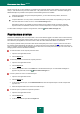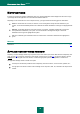User guide
K A S P E R S K Y A N T I - V I R U S 2 0 1 0
34
The tab shows the list of current problems. The problems are sorted with regard to their criticality: first, the most critical
ones (i.e., with red status icon), then less critical ones – with yellow status icon, and the last – information messages. A
detailed description is provided for each problem and the following actions are available:
Eliminate immediately. Using the corresponding buttons, you can switch to fix the problem, which is the
recommended action.
Postpone elimination. If, for any reason, immediate elimination of the problem is not possible, you can put off
this action and return to it later. To do so, click the Hide message button.
Note that this option is not available for serious problems. Such problems include, for example, malicious
objects that were not disinfected, crashes of one or several components, or corruption of the program files.
To make hidden messages re-appear in the general list, check the Show hidden messages box.
PROTECTION STATUS
Performance of Kaspersky Anti-Virus components or of virus scan tasks is logged in the section which contains summary
information about the computer protection status. There you can learn how many dangerous and suspicious objects have
been detected by the application, and find out which of them have been disinfected, deleted, or quarantined.
The computer protection status (see section "Main window of Kaspersky Anti-Virus" on page 38) warns the user about
the malicious objects detected by the application, by changing the color of the protection status icon and of the panel on
which it is located. If malicious objects are detected, the color of the icon and the panel will change to red. In this case, all
emerging threats should be eliminated immediately.
To view information on the computer protection status:
1. Open the main application window.
2. Click the Report link.
To eliminate problems occurred in the computer protection:
1. Open the main application window.
2. Click the Report link.
3. Perform the required actions on the Status tab of the window that will open. To make hidden messages re-
appear in the general list, check the Show hidden messages box.
In order to perform an action on a detected object:
1. Open the main application window.
2. Click the Report link.
3. In the window that will open, on the Detected threats tab, select the required object in the list of objects and
right-click on it.
4. Select the required action in the context menu that will open.
To view the report on protection components operation:
1. Open the main application window.
2. Click the Report link.
3. In the window that will open select the Report tab.