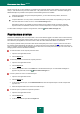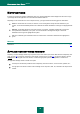User guide
K A S P E R S K Y A N T I - V I R U S 2 0 1 0
40
NOTIFICATIONS
If events occur during the operation of Kaspersky Anti-Virus, special notifications will be displayed on the screen as pop-
up messages above the application icon in the Microsoft Windows task bar.
Depending on how critical the event is for computer security, you might receive the following types of notifications:
Alarm. A critical event has occurred; for instance, a virus or dangerous activity has been detected on your
system. You should immediately decide how to deal with this threat. Notifications of this type are highlighted with
red.
Warning. A potentially dangerous event has occurred. For instance, potentially infected files or suspicious
activity have been detected on your system. You should decide on the degree of danger of this event.
Notifications of this type are highlighted with yellow.
Info. This notification gives information about non-critical events. Information notifications are highlighted in
green.
SEE ALSO:
Notifications ................................................................................................................................................................... 130
APPLICATION SETTINGS WINDOW
Kaspersky Anti-Virus settings window may be opened via the main window (see section "Main window of Kaspersky Anti-
Virus" on page 38) or using the context menu (see section "Context menu" on page 37). To open this window, click the
Settings link in the top part of the main window, or select the appropriate option in the application's context menu.
The application settings window consists of two parts:
the left part of the window provides access to Kaspersky Anti-Virus functions, virus scan tasks, updates, etc.;
the right part of the window contains a list of settings for the component, task, etc., selected in the left part of the
window.