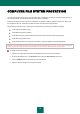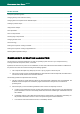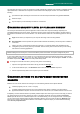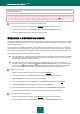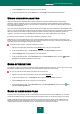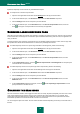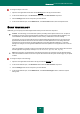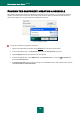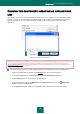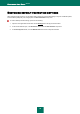User guide
K A S P E R S K Y A N T I - V I R U S 2 0 1 0
46
By default, Kaspersky Anti-Virus scans only embedded OLE objects.
To modify the list of scanned compound files:
1. Open the main application window and click the Settings link in the top part of the window.
2. In the window that will open, in the Protection section select the File Anti-Virus component.
3. Click the Settings button for the component you have selected.
4. In the window that will open, on the Performance tab, in the Scan of compound files section, check the
boxes for the types of compound files to be scanned by the application.
SCANNING LARGE COMPOUND FILES
When large compound files are scanned, their preliminary unpacking may require a long time. This term may be reduced
if files are scanned in the background. If a malicious object is detected while working with such a file, the application will
notify you about it.
To reduce the delay when accessing compound files, one may disable unpacking the files of a size, which is larger than
the specified value. When files are extracted from an archive, they will always be scanned.
To enable Kaspersky Anti-Virus to unpack large-sized files in the background, please do the following:
1. Open the main application window and click the Settings link in the top part of the window.
2. In the window that will open, in the Protection section select the File Anti-Virus component.
3. Click the Settings button for the component you have selected.
4. In the window that will open, on the Performance tab, in the Scan of compound files section, click the
Additional button.
5. In the Compound files window, check the Extract compound files in the background box and specify the
minimum file size in the field below.
To enable Kaspersky Anti-Virus not unpack large-sized compound files, please do the following:
1. Open the main application window and click the Settings link in the top part of the window.
2. In the window that will open, in the Protection section select the File Anti-Virus component.
3. Click the Settings button for the component you have selected.
4. In the window that will open, on the Performance tab, in the Scan of compound files section, click the
Additional button.
5. In the Compound files window that will open, check the Do not unpack large compound files box and
specify the file size in the field next to it.
CHANGING THE SCAN MODE
The scan mode is the condition, which triggers File Anti-Virus into activity. By default, Kaspersky Anti-Virus uses a smart
mode, which determines if the object is subject to scan, based on the actions performed on it. For example, when
working with a Microsoft Office document, Kaspersky Anti-Virus scans the file when it is first opened and last closed.
Intermediate operations that overwrite the file do not cause it to be scanned.
You can change the object scan mode. The scan mode should be selected depending on the files you work with most of
the time.