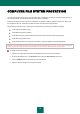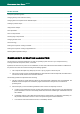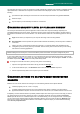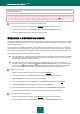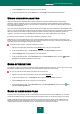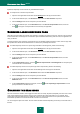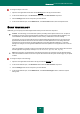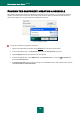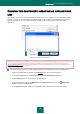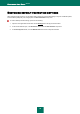User guide
C O M P U T E R F I L E S Y S T E M P R O T E C T I ON
47
To change the object scan mode:
1. Open the main application window and click the Settings link in the top part of the window.
2. In the window that will open, in the Protection section select the File Anti-Virus component.
3. Click the Settings button for the component you have selected.
4. In the window that will open, on the Additional tab, in the Scan mode section, select the required mode.
SCAN TECHNOLOGY
Additionally you can specify which technologies will be used by the File Anti-Virus component:
iChecker. This technology can increase scan speed by excluding certain objects from the scan. An object is
excluded from the scan using a special algorithm that takes into account the release date of Kaspersky Anti-
Virus databases, the date the object was last scanned, and any modifications to the scan settings.
For example, you have an archive file with the not infected status assigned after the scan. The next time the
application will exclude this archive from the scan unless it has been altered or the scan settings have been
changed. If the archive's structure has changed because a new object had been added to it, or if the scan
settings have changed, or if the application databases have been updated, then the application will re-scan the
archive.
There are limitations to iChecker: it does not work with large files and applies only to the objects with a structure
that the application recognizes (for example, .exe, .dll, .lnk, .ttf, .inf, .sys, .com, .chm, .zip, .rar).
iSwift. This technology is a development of the iChecker technology for computers using an NTFS file system.
There are limitations to iSwift: it is bound to a specific file location in the file system and can apply only to objects
in NTFS.
To change the object scan technology:
1. Open the main application window and in the top part click the Settings link.
2. In the window that will open, in the Protection section select the File Anti-Virus component.
3. Click the Settings button for the component you have selected.
4. In the window that will open, on the Additional tab, in the Scan technologies section, select the required
setting value.