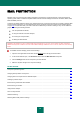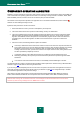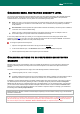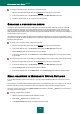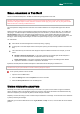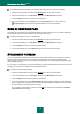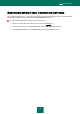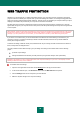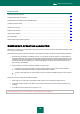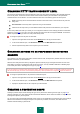User guide
51
MAIL PROTECTION
Mail Anti-Virus scans incoming and outgoing messages for the presence of malicious objects. It is launched when the
operating system loads, is located in computer RAM and scans all email messages received via the POP3, SMTP, IMAP,
MAPI and NNTP protocols.
A collection of settings called the security level, determines the way of scanning the email. Once a threat is detected, Mail
Anti-Virus performs the action you have specified (see section "Changing actions to be performed on detected objects"
on page 53). The rules with which your email is scanned are defined by a collection of settings. They can be divided into
groups, determining the following features:
from the protected mail stream;
of using the methods of heuristic analysis;
of scanning the compound files;
of filtering the attached files.
Kaspersky Lab advises you not to configure Mail Anti-Virus settings on your own. In the majority of cases, selecting a
different security level is sufficient. You can restore default settings of Mail Anti-Virus. To do so, select one of the security
levels.
To edit Mail Anti-Virus settings, please do the following:
1. Open the main application window and click the Settings link in the top part of the window.
2. In the window that will open, in the Protection section select the Mail Anti-Virus component.
3. Click the Settings button for the component you have selected.
4. Make the required changes in the component settings.
IN THIS SECTION:
Component operation algorithm ...................................................................................................................................... 52
Changing email protection security level ......................................................................................................................... 52
Changing actions to be performed on detected objects................................................................................................... 53
Creating a protection scope ............................................................................................................................................. 54
Email scanning in Microsoft Office Outlook ..................................................................................................................... 54
Email scanning in The Bat! .............................................................................................................................................. 55
Using heuristic analysis ................................................................................................................................................... 55
Scan of compound files ................................................................................................................................................... 56
Attachment filtering .......................................................................................................................................................... 56
Restoring default mail protection settings ........................................................................................................................ 56