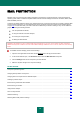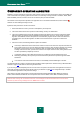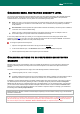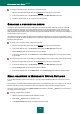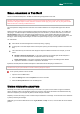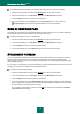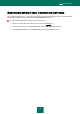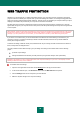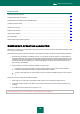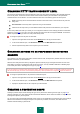User guide
M A I L P R O T E C T I O N
53
CHANGING EMAIL PROTECTION SECURITY LEVEL
The security level is defined as a preset configuration of File Anti-Virus settings. Kaspersky Lab specialists distinguish
three security levels. The decision of which level to select should be made by the user based on the operational
conditions and the current situation. You may select one of the following security levels:
High. If you work in a non-secure environment, the maximum security level will suit you the best. An example of
such environment is a connection to a free email service, from a network that is not guarded by centralized
email protection.
Recommended. This level provides an optimum balance between the efficiency and security and is suitable for
most cases. This is also the default setting.
Low. If you work in a well secured environment, low security level can be used. An example of such an
environment might be a corporate network with centralized email security.
If none of the preset levels meet your needs, you can configure the Mail Anti-Virus's settings (see section "Mail
protection" on page 51) on your own. As a result, the security level's name will be changed to Custom. To restore the
default component's settings, select one of the preset security levels.
To change the preset email security level:
1. Open the main application window and in the top part click the Settings link.
2. In the window that will open, in the Protection section select the Mail Anti-Virus component.
3. Set the required security level for the component you have selected.
CHANGING ACTIONS TO BE PERFORMED ON DETECTED
OBJECTS
Mail Anti-Virus scans an email message. If the scan indicates that the email or any of its parts (body, attachment) is
infected or potentially infected, the component‟s further actions depend on the status of the object and the action
selected.
As a result of scanning, Mail Anti-Virus assigns one of the following statuses to detected objects:
malicious program (such as, a virus or a Trojan).
potentially infected status when the scan cannot determine if the object is infected. This means that the email or
attachment contains a sequence of code from an unknown virus, or modified code from a known virus.
If Kaspersky Anti-Virus detects infected or potentially infected objects when scanning the mail, it will notify you about it.
You should respond to the threat by selecting an action on the object. Kaspersky Anti-Virus selects the Prompt for
action option as the action on a detected object which is the default setting. You can change the action. For example, if
you are sure that each detected object should be attempted to disinfect and do not want to select the Disinfect action
each time you receive a notice about the detection of an infected or suspicious object in a message, you should select
the following action: Do not prompt. Disinfect.
Before attempting to disinfect or delete an infected object, Kaspersky Anti-Virus creates a backup copy of it to allow later
restoration or disinfection.
If you are working in automatic mode (see section "Step 2. Selecting protection mode" on page 28), Kaspersky Anti-Virus
will automatically apply the action recommended by Kaspersky Lab's specialists when dangerous objects are detected.
For malicious objects this action is Disinfect. Delete if disinfection fails, for suspicious objects – Skip.