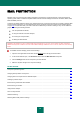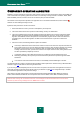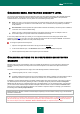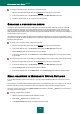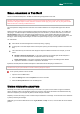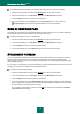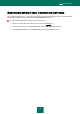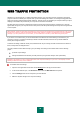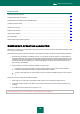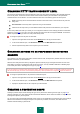User guide
K A S P E R S K Y A N T I - V I R U S 2 0 1 0
54
To change the specified action to be performed on detected objects:
1. Open the main application window and click the Settings link in the top part of the window.
2. In the window that will open, in the Protection section select the Mail Anti-Virus component.
3. Specify the required action for the component you have selected.
CREATING A PROTECTION SCOPE
Protection scope is understood as the type of messages to be scanned. By default, Kaspersky Anti-Virus scans both
incoming and outgoing messages. If you have selected scanning only incoming messages, you are advised to scan
outgoing mail when you first begin using Kaspersky Anti-Virus since it is likely that there are worms on your computer
which will distribute themselves via email. This will avoid unpleasant situations caused by unmonitored mass emailing of
infected emails from your computer.
The protection scope also includes the settings used to integrate the Mail Anti-Virus component into the system, and the
protocols to be scanned. By default, the Mail Anti-Virus component is integrated into the Microsoft Office Outlook and The
Bat! email client applications.
To disable scans of outgoing emails, please do the following:
1. Open the main application window and click the Settings link in the top part of the window.
2. In the window that will open, in the Protection section select the Mail Anti-Virus component.
3. Click the Settings button for the component you have selected.
4. In the window that will open, on the General tab, in the Protection scope section, specify the required values
for the settings.
To select the protocols to scan and the settings to integrate Mail Anti-Virus into the system, please do the following:
1. Open the main application window and click the Settings link in the top part of the window.
2. In the window that will open, in the Protection section select the Mail Anti-Virus component.
3. Click the Settings button for the component you have selected.
4. In the window that will open, on the Additional tab, in the Connectivity section select the required settings.
EMAIL SCANNING IN MICROSOFT OFFICE OUTLOOK
If you use Microsoft Office Outlook as the mail client, you may configure additional settings for scanning your mail for
viruses.
A special plug-in is installed in Microsoft Office Outlook when you install Kaspersky Anti-Virus. It allows you to configure
Mail Anti-Virus settings quickly, and determine when email messages will be scanned for dangerous objects.
The plug-in comes in the form of a special Email protection tab located in the Tools Options menu. On the tab you
can specify the email scan modes.
To specify complex filtering conditions:
1. Open the main Microsoft Office Outlook application window.
2. Select Tools Options from the application menu.
3. On the Email protection tab specify the required email scan mode.