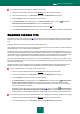User guide
P R O A C T I V E D E F E N S E
69
rootkits redirecting data input / output;
attempts of sending DNS requests.
The list of dangerous activities is added to automatically when Kaspersky Anti-Virus is updated, and it cannot be edited.
However you can turn off monitoring for one dangerous activity or another.
To turn off monitoring for one dangerous activity or another:
1. Open the main application window and click the Settings link in the top part of the window.
2. In the window that will open, in the Protection section select the Proactive Defense component.
3. Click the Settings button for the component selected.
4. In the Proactive Defense window that will open, uncheck the box next to the name of the activity which you
do not want to be monitored.
Specifics of configuring application activity control under Microsoft Windows XP Professional x64 Edition,
Microsoft Windows Vista, or Microsoft Windows Vista x64
If the computer is running under one of the above-mentioned operating systems, then control will not apply to each event;
this is due to particular features of these operating systems. For example, control will not apply to the following event
types: intrusion into another process, sending data through trusted applications, suspicious system activities, access to
protected storage.
CHANGING THE DANGEROUS ACTIVITY MONITORING RULE
The list of dangerous activities is added to automatically when Kaspersky Anti-Virus is updated, and it cannot be edited.
You can:
turn off monitoring for one dangerous activity or another (see page 68);
edit the rule that Proactive Defense uses when it detects dangerous activity;
create an exclusion list (see page 104), by listing applications with activity that you do not consider dangerous.
To change the rule:
1. Open the main application window and in the top part click the Settings link.
2. In the window that will open, in the Protection section select the Proactive Defense component.
3. Click the Settings button for the component selected.
4. In the Proactive Defense window that will open, in the Events section, select the required event for which you
want to edit the rule.
5. Configure the settings for the selected event using the links in the rule description section:
click the link with the preset action and in the Select action window that will open select the required action;
click the link with the preset time period (not for any activity type), and in the Hidden processes detection
window that will open, specify the scan interval for hidden processes;
click the On / Off link to indicate that the report on task execution should be created.