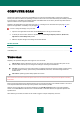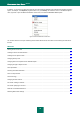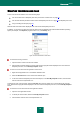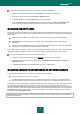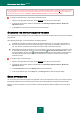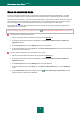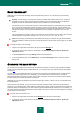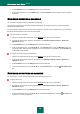User guide
C O M P U T E R S C A N
75
To create the list of objects for quick scan or full scan tasks, please do the following:
1. Open the main application window and click the Settings link in the top part of the window.
2. In the left part of the window, select the Full Scan (Quick Scan) task.
3. In the Scan scope block, click the Settings button for the task selected.
4. In the <Scan task name>: list of objects window that will open, create the list using the Add, Edit, Delete
links. To exclude any objects from the list of objects to be scanned, uncheck the boxes next to them.
CHANGING SECURITY LEVEL
The security level is a preset collection of scan settings. Kaspersky Lab's specialists distinguish three security levels. You
should make the decision on which level is to select, based on your own preferences. You can select one of the following
security levels:
High. It should be enabled if you suspect that your computer has a high chance of becoming infected.
Recommended. This level is suitable in most cases, and is recommended for using by Kaspersky Lab
specialists.
Low. If you are using applications requiring considerable RAM resources, select the Low security level because
the application puts least demand on system resources in this mode.
If none of the preset levels meet your needs, you can configure the scan settings yourself. As a result, the security level's
name will be changed to Custom. To restore the default scan settings, select one of the preset security levels.
To change the defined security level, perform the following actions:
1. Open the main application window and click the Settings link in the top part of the window.
2. In the left part of the window, select the required task in the Scan My Computer (Full Scan, Quick Scan,
Object Scan) section.
3. In the Security level section, set the required security level for the task selected.
CHANGING ACTIONS TO BE PERFORMED ON DETECTED OBJECTS
If a threat is detected, Kaspersky Anti-Virus assigns it one of the following statuses:
malicious program (such as, a virus or a Trojan);
potentially infected status when the scan cannot determine if the object is infected. This is caused when the
application detects a sequence of code in the file from an unknown virus, or modified code from a known virus.
If Kaspersky Anti-Virus detects infected or potentially infected objects when scanning for viruses, it will notify you about it.
You should react to an emerging threat by selecting an action to be performed on the object. Kaspersky Anti-Virus
selects the Prompt for action option as the action on a detected object which is the default setting. You can change the
action. For example, if you are sure that each detected object should be attempted to disinfect, and do not want to select
the Disinfect action each time you receive a notice about the detection of an infected or suspicious object, select the
following action: Do not prompt. Disinfect.
Before attempting to disinfect or delete an infected object, Kaspersky Anti-Virus creates a backup copy of it to allow later
restoration or disinfection.