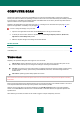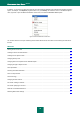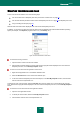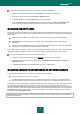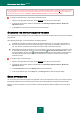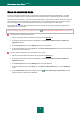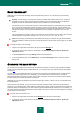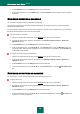User guide
K A S P E R S K Y A N T I - V I R U S 2 0 1 0
76
If you are working in automatic mode (see section "Step 2. Selecting protection mode" on page 28), Kaspersky Anti-Virus
will automatically apply the action recommended by Kaspersky Lab's specialists when dangerous objects are detected.
For malicious objects this action is Disinfect. Delete if disinfection fails, for suspicious objects – Skip.
To change the specified action to be performed on detected objects:
1. Open the main application window and click the Settings link in the top part of the window.
2. In the left part of the window, select the required task in the Scan My Computer (Full Scan, Quick Scan,
Object Scan) section.
3. In the Action block, specify the required action for the task selected.
CHANGING THE TYPE OF OBJECTS TO SCAN
When specifying the type of objects to scan, you establish which file formats and sizes will be scanned when the selected
scan task runs.
When selecting the file type, you should remember the following features:
Probability of penetration of malicious code into several file formats (such as .txt) and its further activation is
quite low. At the same time, there are formats that contain or may contain an executable code (such as .exe,
.dll, .doc). The risk of penetration and activation of malicious code in such files is fairly high.
Remember that an intruder can send a virus to your computer in a file with the .txt extension whereas it is in fact
an executable file renamed as .txt file. If you have selected the Files scanned by extension option, such a
file will be skipped by the scan. If the Files scanned by format option has been selected, the file protection
will analyze the file header and may determine that the file is an .exe file. Such a file would be thoroughly
scanned for viruses.
To change the type of scanned objects:
1. Open the main application window and click the Settings link in the top part of the window.
2. In the left part of the window, select the required task in the Scan My Computer (Full Scan, Quick Scan,
Object Scan) section.
3. In the Security level block, click the Settings button for the task selected.
4. In the window that will open, on the Scope tab, in the File types block, select the required setting.
SCAN OPTIMIZATION
You can shorten the scan time and speed up the application. This can be achieved by scanning only new files and those
files that have altered since the last time they were scanned. This mode applies both to simple and compound files.
Besides, you can set a restriction on the scan duration. Once the specified time period is elapsed, the file scan will be
stopped.