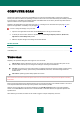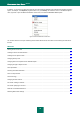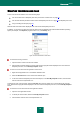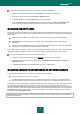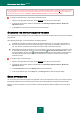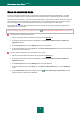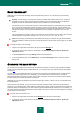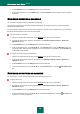User guide
K A S P E R S K Y A N T I - V I R U S 2 0 1 0
80
3. In the Run Mode block, click the Settings button for the task selected.
4. In the window that will open, on the Additional tab, in the Scan methods section, select the required values for
the settings.
RUN MODE: CREATING A SCHEDULE
You can create a schedule to start virus scan tasks automatically.
The main thing to choose is the time interval between task startups. To change the frequency, specify the schedule
settings for the selected option.
If it is not possible to start the task for any reason (for example, the computer was not on at that time), you can configure
the task to start automatically as soon as it becomes possible.
To edit a schedule for scan tasks:
1. Open the main application window and click the Settings link in the top part of the window.
2. In the left part of the window, select the required task in the Scan My Computer (Full Scan, Quick Scan,
Object Scan) section.
3. In the Run Mode block, click the Settings button for the task selected.
4. In the window that will open, on the Run mode tab, in the Schedule section, select the Manually option if you
wish to start a scan task at the most suitable time. If you wish the task to run periodically, select Schedule and
create a task launch schedule.
To configure automatic launches of skipped tasks:
1. Open the main application window and click the Settings link in the top part of the window.
2. In the left part of the window, select the required task in the Scan My Computer (Full Scan, Quick Scan,
Object Scan) section.
3. In the Run Mode block, click the Settings button for the task selected.
4. In the window that will open, on the Run mode tab, in the Schedule section, check the Run skipped tasks
box.
RUN MODE: SPECIFYING AN ACCOUNT
You can specify an account used by the application when performing a virus scan.
To specify an account:
1. Open the main application window and click the Settings link in the top part of the window.
2. In the left part of the window, select the required task in the Scan My Computer (Full Scan, Quick Scan,
Object Scan) section.
3. In the Run Mode block, click the Settings button for the task selected.
4. In the window that will open, on the Run mode tab, in the User account section, check the Run task as box.
Specify the user name and password.