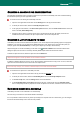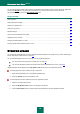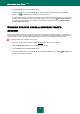User guide
C O M P U T E R S C A N
81
FEATURES OF SCHEDULED TASK LAUNCH
All scan tasks can be started manually, or by a schedule.
Scheduled tasks feature an additional functionality, for example, you can pause scheduled scan if the screensaver is
inactive, or the computer is unlocked. This functionality postpones the task launch until the user has finished working on
the computer. So, the scan task will not take up system resources during the work.
To launch scan tasks only when the computer isn't in use any more, please do the following:
1. Open the main application window and click the Settings link in the top part of the window.
2. In the left part of the window, select the required task in the Scan My Computer (Full Scan, Quick Scan,
Object Scan) section.
3. In the Run Mode block, click the Settings button for the task selected.
4. In the window that will open, on the Run mode tab, in the Run mode section, check the
Pause scheduled scan when screensaver is inactive and computer is unlocked box.
RESTORING DEFAULT SCAN SETTINGS
When configuring task settings, you can always restore the recommended ones. They are considered optimal,
recommended by Kaspersky Lab, and grouped in the Recommended security level.
In order to restore the default file scan settings:
1. Open the main application window and click the Settings link in the top part of the window.
2. In the left part of the window, select the required task in the Scan My Computer (Full Scan, Quick Scan,
Object Scan) section.
3. In the Security level block, click the Default level button for the task selected.
VULNERABILITY SCAN
Vulnerability scan task consists in system security diagnostics and search for potential vulnerabilities usually used by
intruders to do harm to computers.
When scanning vulnerabilities, the application analyzes the system, and searches for anomalies and damages in the
operating system's and browser's settings. Security diagnostics has many dimensions, including: searching for Rootkit
installations (i.e. programs for secretly monitoring a hacked system), searching for vulnerable services and settings, and
gathering information about processes and drivers.
System diagnostics for vulnerabilities may take some time. When it is complete, collected information will be analyzed to
evaluate security problems from the perspective of a possible threat to the system.
All the problems detected at the system analysis stage will be grouped based on the degree of danger it poses.
Kaspersky Lab offers a set of actions for each group of problems which help eliminate vulnerabilities and weak points in
the system's settings. There are three groups of problems distinguished, and, respectively, three groups of actions
associated with them:
Strongly recommended actions will help eliminate problems posing a serious security threat. You are advised to
perform all actions of this group.
Recommended actions help eliminate problems posing a potential threat. You are advised to perform all actions
of this group too.
Additional actions help repair system damages which do not pose a current threat but may threat the computer's
security in the future.