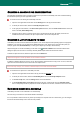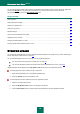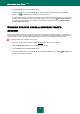User guide
K A S P E R S K Y A N T I - V I R U S 2 0 1 0
82
The outcome of the search for potential vulnerabilities in the operating system and in installed user applications is
represented by direct links to critical fixes (application updates).
After the vulnerability scan task starts (see page 82), its progress is displayed in the main application window and in the
Vulnerability Scan window, in the Finish field. Vulnerabilities detected when scanning the system and applications, are
displayed in the same window, on the System vulnerabilities and Vulnerable applications tabs.
When searching for threats, information on the results is logged in a report of Kaspersky Anti-Virus.
In the Vulnerability Scan section in the application settings window, you can set a start schedule (see page 83) and
create a list of objects to be scanned for a vulnerability scan task (see page 83), similarly to virus scan tasks. By default,
the applications already installed on the computer are selected as scan objects.
SEE ALSO:
Starting the vulnerability scan task .................................................................................................................................. 82
Creating a shortcut for task execution ............................................................................................................................. 82
Creating a list of objects to scan ...................................................................................................................................... 83
Run mode: creating a schedule ....................................................................................................................................... 83
Run mode: specifying an account ................................................................................................................................... 84
STARTING THE VULNERABILITY SCAN TASK
The vulnerability scan task can be started in the following ways:
from the main window (see section "Main window of Kaspersky Anti-Virus" on page 38) of Kaspersky Anti-Virus;
using an existing shortcut (see page 82).
Task execution information will be displayed in the main window of Kaspersky Anti-Virus and in the Vulnerability Scan
window.
To start the task using a shortcut:
1. Open the folder in which a shortcut was created.
2. Start the task by double-clicking a shortcut. The task progress will be displayed in the main application window.
To start the vulnerability scan task from the application window:
1. Open the main application window.
2. In the left part of the window, select the Scan My Computer section.
3. Click the Open Vulnerability Scan window button.
4. In the window that will open, click the Start Vulnerability Scan button. Task execution progress will be
displayed in the Finish field. Click the button again to stop the task execution.