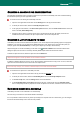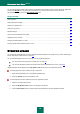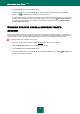User guide
K A S P E R S K Y A N T I - V I R U S 2 0 1 0
84
To edit a schedule for scan tasks:
1. Open the main application window and click the Settings link in the top part of the window.
2. In the left part of the window, select the Vulnerability Scan task in the Scan My Computer section.
3. In the Run Mode block, click the Settings button for the task selected.
4. In the window that will open, on the Run mode tab, in the Schedule section, select the Manually option if you
wish to start a scan task at the most suitable time. If you wish the task to run periodically, select Schedule and
create a task launch schedule.
To configure automatic launches of skipped tasks:
1. Open the main application window and click the Settings link in the top part of the window.
2. In the left part of the window, select the Vulnerability Scan task in the Scan My Computer section.
3. In the Run Mode block, click the Settings button for the task selected.
4. In the window that will open, on the Run mode tab, in the Schedule section, check the Run skipped tasks
box.
RUN MODE: SPECIFYING AN ACCOUNT
You can specify an account used by the application when performing a vulnerability scan.
To specify an account:
1. Open the main application window and click the Settings link in the top part of the window.
2. In the left part of the window, select the Vulnerability Scan task in the Scan My Computer section.
3. In the Run Mode block, click the Settings button for the task selected.
4. In the window that will open, on the Run mode tab, in the User account section, check the
Run task as box. Specify the user name and password.