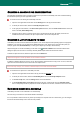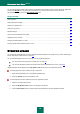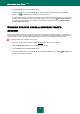User guide
U P D A T E
87
ROLLING BACK THE LAST UPDATE
At the start of the update process Kaspersky Anti-Virus creates a backup copy of the current databases and application
modules. This allows the application to continue working, using the previous databases, if the update fails.
The rollback option is useful if, for example, part of the databases has been corrupted. Local databases can be corrupted
by the user or by a malicious program, which is possible only if the Kaspersky Anti-Virus self-defense (see section
"Kaspersky Anti-Virus self-defense" on page 99) is disabled. You can easily roll back to the previous databases and try to
update the databases later.
To roll back to the previous database version:
1. Open the main application window.
2. Select the My Update Center section in the left part of the window.
3. Click the Roll back to the previous databases button.
SELECTING AN UPDATE SOURCE
Update source is a resource containing updates for databases and application modules of Kaspersky Anti-Virus. Update
sources can be HTTP or FTP servers, or local or network folders.
The main update source is Kaspersky Lab's update servers. These are special Internet sites which contain updates for
databases and application modules for all Kaspersky Lab products.
If you do not have access to Kaspersky Lab's update servers (for example, your computer is not connected to the
Internet), you can call the Kaspersky Lab main office at +7 (495) 797-87-00 or +7 (495) 645-79-39 to request contact
information of Kaspersky Lab partners who can provide you with updates on floppy disks or ZIP disks.
You can copy the updates from a removable disk and upload them to an FTP or HTTP site or save them in a local or
network folder.
When ordering updates on removable media, please specify whether you also require updates for the application
modules.
By default, the list of update sources contains only Kaspersky Lab's update servers.
If you select a resource outside the LAN as an update source, you must have an Internet connection to update.
If several resources are selected as update sources, Kaspersky Anti-Virus will try to connect to them one after another,
starting from the top of the list, and will retrieve the updates from the first available source.
To choose an update source:
1. Open the main application window and click the Settings link in the top part of the window.
2. Select the My Update Center section in the left part of the window.
3. Click the Settings button in the Update source section.
4. In the window that will open, on the Source tab, click the Add link.
5. Select an FTP or HTTP site, or enter its IP address, symbolic name or URL in the Select update source
window that will open.