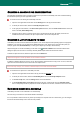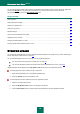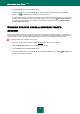User guide
K A S P E R S K Y A N T I - V I R U S 2 0 1 0
88
USING THE PROXY SERVER
If you are using a proxy server to connect to the Internet, you should edit its settings.
To configure the proxy server, please do the following:
1. Open the main application window and click the Settings link in the top part of the window.
2. Select the My Update Center section in the left part of the window.
3. Click the Settings button in the Update source section.
4. In the window that will open, on the Source tab, click the Proxy server button.
5. Edit the proxy server settings in the Proxy server settings window that will open.
REGIONAL SETTINGS
If you use Kaspersky Lab update servers as update source, you can select the optimal server location when downloading
updates. Kaspersky Lab servers are located in several countries. Choosing the Kaspersky Lab update server closest to
you will let you save time and download updates faster.
To choose the closest server:
1. Open the main application window and click the Settings link in the top part of the window.
2. Select the My Update Center section in the left part of the window.
3. Click the Settings button in the Update source section.
4. In the window that will open, on the Source tab, in the Regional settings section, check the
Select from the list box, and then select the country nearest to your current location from the dropdown list.
If you select the Detect automatically option, the information on your location will be copied from your
operating system's registry when updating.
ACTIONS TO BE PERFORMED AFTER THE UPDATE
Kaspersky Anti-Virus also allows you to specify actions which will be performed automatically after the update. The
following possible actions are available:
Rescan quarantine. The quarantine area contains objects that have been flagged by the application as
suspicious or possibly infected. Possibly, after database update the product will be able to recognize the threat
unambiguously and neutralize it. It is possible that after the database update the application may be able to
identify the threat and eliminate it. For this reason the application scans quarantined objects after each update.
Scanning may change their status. Some objects can then be restored to the previous locations, and you will be
able to continue working with them.
Copy updates to folder. If computers are linked in a home LAN, updates do not need to be downloaded and
installed on each computer individually. You can use the update distribution service to save network bandwidth,
as the service ensures that the updates are downloaded only once.
In order to scan quarantined files after the update:
1. Open the main application window and click the Settings link in the top part of the window.
2. Select the My Update Center section in the left part of the window.
3. Check the Rescan quarantine after update box in the Additional section.