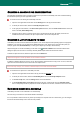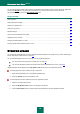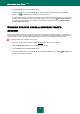User guide
U P D A T E
89
UPDATING FROM A LOCAL FOLDER
The procedure of retrieving updates from a local folder is arranged as follows:
1. One of the computers on the network retrieves the Kaspersky Anti-Virus update package from Kaspersky Lab's
updates servers, or from a mirror server hosting a current set of updates. The updates retrieved are placed in a
shared folder.
2. Other computers on the network access the shared folder to retrieve Kaspersky Anti-Virus updates.
To enable updates distribution mode:
1. Open the main application window and click the Settings link in the top part of the window.
2. Select the My Update Center section in the left part of the window.
3. Check the Copy updates to folder box in the Additional section and specify the path to a public folder into
which all downloaded updates will be copied in the field below. You can also select the path in the dialog
displayed after clicking the Browse button.
If you wish updates to be performed from the selected public access folder, perform these actions on all computers
in the network:
1. Open the main application window and in the top part click the Settings link.
2. Select the My Update Center section in the left part of the window.
3. Click the Settings button in the Update source section.
4. In the window that will open, on the Source tab, click the Add link.
5. In the Select update source window that will open, select a folder or enter the full path to it in the Source field.
6. Uncheck the Kaspersky Lab's update servers box on the Source tab.
CHANGING THE UPDATE TASK’S RUN MODE
The startup mode of Kaspersky Anti-Virus update task is selected in the application configuration wizard (see section
"Step 3. Configuring application update" on page 28). If you wish to modify the selected update startup mode, you can
reconfigure it.
The update task can be launched using one of the following modes:
Automatically. Kaspersky Anti-Virus checks the update source for updates at specified intervals. Scanning
frequency can be increased during anti-virus outbreaks and decreased when there are none. Having discovered
new updates, the program downloads and installs them on the computer.
By schedule (time interval changes depending on settings). Updates will run automatically according to the
schedule created.
Manually. If you select this option, you will run Kaspersky Anti-Virus updates on your own.
To configure the update task launch schedule:
1. Open the main application window and click the Settings link in the top part of the window.
2. Select the My Update Center section in the left part of the window.