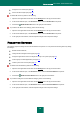User guide
A P P L I C A T I O N S E T T I N G S C O N F I G U R A T I ON
97
change the scan method (see page 66);
use the heuristic analysis (see page 67).
To disable IM Anti-Virus, please do the following:
1. Open the main application window and click the Settings link in the top part of the window.
2. In the window that will open, in the Protection section, select the IM Anti-Virus component.
3. Uncheck the Enable IM Anti-Virus box in the right part of the window.
To proceed to the IM Anti-Virus settings, please do the following:
1. Open the main application window and click the Settings link in the top part of the window.
2. In the window that will open, in the Protection section, select the IM Anti-Virus component.
3. In the right part of the window, make the required changes of the component settings.
PROACTIVE DEFENSE
This window groups the settings for the Proactive Defense component. You can perform the following actions by editing
the settings:
disable Proactive Defense;
manage the list of dangerous activity (see page 68);
change the application's reaction to dangerous activity in the system (see page 69);
create a group of trusted applications (see page 70);
monitor system user accounts (see page 70).
To disable Proactive Defense, please do the following:
1. Open the main application window and click the Settings link in the top part of the window.
2. In the window that will open, in the Protection section, select the Proactive Defense component.
3. Uncheck the Enable Proactive Defense box in the right part of the window.
To proceed to editing the Proactive Defense settings, please do the following:
1. Open the main application window and click the Settings link in the top part of the window.
2. In the window that will open, in the Protection section, select the Proactive Defense component.
3. In the right part of the window, make the required changes of the component settings.