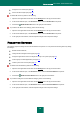User guide
A P P L I C A T I O N S E T T I N G S C O N F I G U R A T I O N
99
UPDATE
The update of Kaspersky Anti-Virus is performed according to the set of parameters.
You can perform the following actions from the update task configuration window:
change the address of the resource from which application updates will be distributed and installed;
specify the type of a mode, according to which the application update process will be started;
set the run schedule for a task;
specify the account under which the update will be started;
select actions which should be performed after application update.
To proceed to update configuration:
1. Open the main application window and click the Settings link in the top part of the window.
2. Select the My Update Center section in the left part of the window.
3. Select the required run mode in the right part of the window and select an update source. Configure other task
settings in the Additional section.
SETTINGS
Using the Settings window you can use the following additional functions of Kaspersky Anti-Virus:
Kaspersky Anti-Virus self-defense (see page 99).
Using advanced disinfection technology (see page 100).
Battery charge saving service (see page 100).
Postponing the virus scan task execution when it slows down other applications (see page 100).
Exporting / importing Kaspersky Anti-Virus settings (see page 101).
Restoring Kaspersky Anti-Virus default settings (see page 101).
KASPERSKY ANTI-VIRUS SELF-DEFENSE
Kaspersky Anti-Virus ensures your computer‟s security against malware and, because of that, can be the target of
malicious programs which may try to block or even delete it.
To ensure the reliability of your computer's security system, Kaspersky Anti-Virus is provided with features of self-
defense and protection against remote access.
On computers running under 64-bit operating systems and Microsoft Windows Vista, self-defense is only available to
prevent Kaspersky Anti-Virus's own files on local drives and system registry records from being modified or deleted.
Frequent are the situations when remote administration programs (such as RemoteAdmin) are needed while using the
remote access protection. To ensure their normal performance, you should add these programs to the list of trusted
applications and enable the Do not monitor application activity option for them.