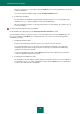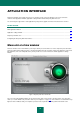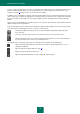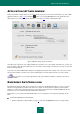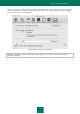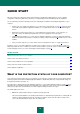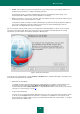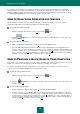User guide
A PPL I C A T I O N I N T E R F A C E
15
APPLICATION SETTINGS WINDOW
Kaspersky Anti-Virus settings window (see the figure below) may be accessed from the main window (see section "Main
application window" on page 13), by clicking the button, or by selecting Preferences from the application menu,
which will open if you click the Kaspersky Anti-Virus icon (on page 15) in Dock or Mac OS Menu Bar.
Figure 2: Application settings window. File Anti-Virus
The buttons in the upper part of the settings window give you quick access to the settings of File Anti-Virus, of virus scan
tasks, of updates, and of Kaspersky Anti-Virus tools. To fine-tune certain settings, you will need to open the second- and
third-level settings windows.
To prevent users without administrator privileges from editing Kaspersky Anti-Virus settings, click on the lock icon in the
lower part of the window. You will need to enter the administrator's username and password to access the settings.
The button provides access to Kaspersky Anti-Virus help system with the description of settings for the current
application window.
KASPERSKY ANTI-VIRUS ICON
Immediately after Kaspersky Anti-Virus is installed, its icon appears in the Mac OS Menu Bar. The icon is in itself an
indicator for the application's operation mode. If the icon is active, this means that the computer protection against
malware in real-time mode is enabled. The inactive icon indicates that the protection is disabled. Additionally, the icon
provides access to the commands in Kaspersky Anti-Virus' main menu.
By default, the icon is located on the Mac OS Menu Bar. You can change the icon's location by replacing it onto the
Dock.
To move the application icon onto the Dock:
1. Open the application settings window (on page 15) and select the Appearance section (see figure below).