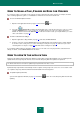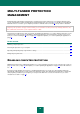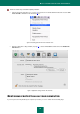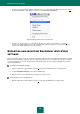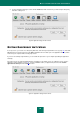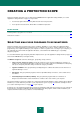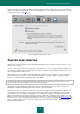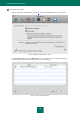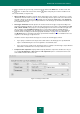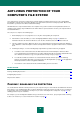User guide
Q U I C K S T A R T
21
HOW TO SCAN A FILE, FOLDER OR DISK FOR VIRUSES
It is useful to be able to scan a part of your computer for viruses rather than the entire computer: for example, the hard
drive containing applications, games, or email databases which have been transferred from work.
To scan an individual object for viruses:
1. Open the main application window (on page 13) and click the button.
2. Select the Virus Scan task and in the window that opens, create the list of objects to scan (see section
"Creating the list of objects to scan" on page 45). To add the object to the scan scope, drag-n-drop it to the
window. To start the task, click the Start button. To view task execution results, open report window (see section
"Virus scan statistics" on page 59).
To view or edit current task settings:
1. Open the application settings window (on page 15) and select the Virus Scan tab.
2. In the list on the left, select the Virus Scan task. In the right-hand part of the window view the settings that will
be used for a task: security level (see section "Selecting a security level" on page 48) and action (see section
"Selecting actions on objects" on page 52) that will be taken on dangerous objects.
If you install an add-in module for the Finder context menu, you can start scan of any object from its contextual menu
directly. To do this, select Scan for viruses from the menu.
HOW TO UPDATE THE APPLICATION
Kaspersky Lab updates Kaspersky Anti-Virus databases and modules using dedicated update servers. Kaspersky Lab's
update servers are Kaspersky Lab's Internet sites to which the Kaspersky Anti-Virus updates are uploaded.
You will need an Internet connection to update Kaspersky Anti-Virus from these servers.
By default, Kaspersky Anti-Virus automatically checks for updates on Kaspersky Lab's servers. If a server contains a new
set of updates, Kaspersky Anti-Virus will download and install them in the background.
To update Kaspersky Anti-Virus,
open the main application window (on page 13) and click the button. As a result, Kaspersky Anti-Virus will start
updating.