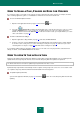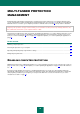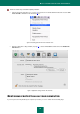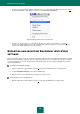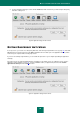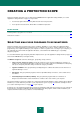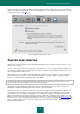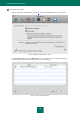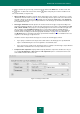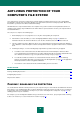User guide
K A S P E R S K Y A N T I - V I R U S
24
From the menu that opens by clicking the Anti-Virus icon (see section "Kaspersky Anti-Virus icon" on page 15) in
the Mac OS Menu Bar or in the Dock. To do this, select the Turn Protection On item.
Figure 8: Enabling protection from the contextual menu
From the Security Assistant (see section "What is the protection status of your computer?" on page 18)
interface. You significantly increase the risk of infecting your computer if you pause or stop protection, so this
threat is immediately logged by the Security Assistant.
EXPORTING AND IMPORTING KASPERSKY ANTI-VIRUS
SETTINGS
Kaspersky Anti-Virus allows you to export and import its settings. This is useful if, for example, the application is installed
both on your home and office computers. You can configure the application to a convenient mode, save those settings in
a special configuration file on a disk, and then import them quickly onto your office workstation. Settings are stored in a
special configuration file.
To export current application settings:
1. Open the application settings window (on page 15) and select the Service section (see figure below).
2. In the Configuration manager section, click the Save button.
3. Enter the name of the configuration file and specify a location to save it.
To import settings from a configuration file:
1. Open the application settings window (on page 15) and select the Service tab (see figure below).