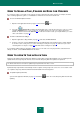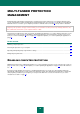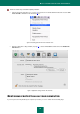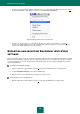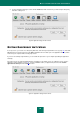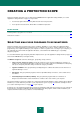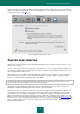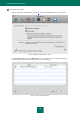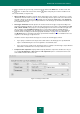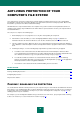User guide
M U L T I - T A S K E D P R O T E C T I O N M A N A G E M E N T
25
2. In the Configuration manager section click the Load button and select the file you want to import Kaspersky
Anti-Virus settings from.
Figure 9: Application settings window. Service
EXITING KASPERSKY ANTI-VIRUS
If, for any reason, you need to close Kaspersky Anti-Virus, click the Kaspersky Anti-Virus icon (on page 15) in the Mac
OS Menu Bar or in the Dock, and select the Exit command in the menu that opens. The application will close, which
means that your computer will be running unprotected.
If you have closed Kaspersky Anti-Virus, you can enable the protection of your computer by loading the application
manually.
Protection can also be started automatically after restarting your operating system. To enable this mode, open the
application settings window (on page 15), select the Service section (see figure below) and check the Launch
application at startup box in the Autorun section.
Figure 10: Application settings window. Service