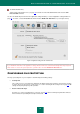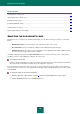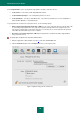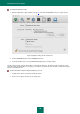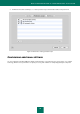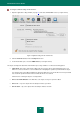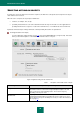User guide
K A S P E R S K Y A N T I - V I R U S
32
IN THIS SECTION:
Selecting the file security level ........................................................................................................................................ 32
Specifying the types of files to scan................................................................................................................................. 33
Creating a protection scope ............................................................................................................................................. 35
Configuring additional settings ........................................................................................................................................ 37
Selecting actions on objects ............................................................................................................................................ 40
Restoring default file protection settings .......................................................................................................................... 41
SELECTING THE FILE SECURITY LEVEL
File Anti-Virus uses a security level to determine which objects to scan. There are three preset levels (see the figure
below):
Maximum protection is the most complete scan of the files you open, save, or start.
Recommended. This is the level with the settings recommended by Kaspersky Lab experts.
Maximum speed - this level enables you to comfortably use other applications that require significant system
resources, since the range of files scanned is smaller.
The default setting for file protection is the Recommended level. You can raise or lower the scan's security level by
selecting a new level, or by modifying the settings for the current level.
To change the security level,
adjust the slider bar. Changing the security level changes the balance between scan speed and the total number of
files scanned: the fewer the files scanned for viruses, the higher the scan speed.
If none of the preset security levels meets your needs, you can customize the protection settings. You are advised to
select as a basis the level closest to your requirements, and edit its settings. This will change the name of the security
level to Custom.
To modify the settings for the current security level:
1. Open the application settings window (on page 15) and select the Protection tab (see figure below).
2. Click the Preferences button in the Security level section.