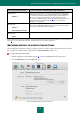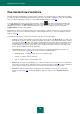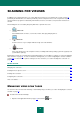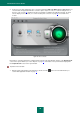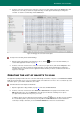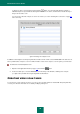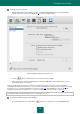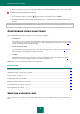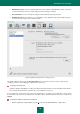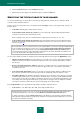User guide
S C A N N I N G F O R V I R U S E S
45
2. In the list on the left, select the name of the virus scan task (see figure below) and click the Pause button. This
will pause the scan until you start the task again manually or it starts again automatically according to the
schedule. To start the scan manually, click the Start button.
Figure 27: Managing virus scan tasks from the report
To stop a virus scan task, please do the following:
1. Open the Kaspersky Anti-Virus report window. To do so, click the globe icon in the main window (see
section "Main application window" on page 13).
2. In the list on the left, select the name of the virus scan task (see figure above) and click the Stop button. This
will pause the scan until you start the task again manually or it starts again automatically according to the
schedule. Next time you run the task, the application will ask whether you want to continue the task where it
stopped, or start again.
CREATING THE LIST OF OBJECTS TO SCAN
The application package includes two virus scan tasks with already created lists of objects to scan: Full Scan and Quick
Scan. The first task allows you to scan your computer and all connected devices for viruses. The second task only scans
vulnerable objects: system folders and libraries, boot folder.
To browse the list of scan objects or edit the list:
1. Open the application settings window (on page 15) and select the Virus Scan tab.
2. In the list on the left, select the task name: Full Scan or Quick Scan. In the right part of the window, in the
Objects to scan section, press the Edit button. This will open the window, containing a list of objects
(see figure below). Edit the list of objects, if you need it.
To add the object to the list, drag-n-drop it to the window or click the button. In the latter case the standard
file selection dialog will be opened. If the object being added contains embedded items that should also be
scanned (for example, subfolders), check the Include subfolders box in the file selection window.