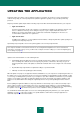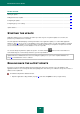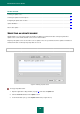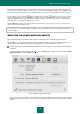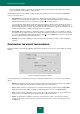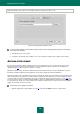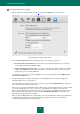User guide
K A S P E R S K Y A N T I - V I R U S
66
If the next application update occurs before the computer restarts and the program module updates downloaded
earlier are installed, only the databases will be updated.
Update mode determines how the update is launched. One of the following modes can be selected in the Run mode
section (see the figure above):
Automatically. Kaspersky Anti-Virus checks for an update package in the update source at the set time
intervals (see section "Selecting an update source" on page 64). If Kaspersky Anti-Virus detects new updates, it
downloads and installs them on the computer. This update mode is used by default.
The next attempt to update will be performed by Kaspersky Anti-Virus after the interval specified in the previous
update package has elapsed. This option can regulate the update frequency in case of virus outbreaks and
other potentially dangerous situations. Kaspersky Anti-Virus will receive the latest updates for the databases and
modules in timely fashion, so malware cannot penetrate your computer.
On schedule. Kaspersky Anti-Virus is updated according to a specified schedule. If you would like to switch to
this update mode, you will be offered to run the update on a daily basis by default. To create a custom schedule
(see section "Configuring the update task schedule" on page 66), click the Edit button next to the mode title and
make the required changes in the window that opens.
Manually. You launch the updating procedure manually. Kaspersky Anti-Virus notifies you when an update is
required.
CONFIGURING THE UPDATE TASK SCHEDULE
Kaspersky Anti-Virus is automatically updated by default. If this schedule does not suit you, set the update start settings
manually.
Figure 42: Configuring the update task schedule
The most important step is to determine the frequency of running the update task. You can select one of the following
options:
Minutes. The application is updated every few minutes. Enter the number of minutes between scan startups in
the schedule settings (the value should be specified in range from 5 to 59 minutes).
Hours. Update frequency is calculated in hours. Specify the interval in the schedule settings as Every N-th
hour and specify the value of N. For example, to download updates every hour, select Every 1 hour.
Days. The time between scan startups is measured in days. In the schedule settings, specify the update start
frequency. Also, in the Time field, specify what time of day or night the task will run.
Weeks. The application is updated on certain days of the week. If this option is selected, in the schedule
settings check the boxes for the days of the week on which you want the scan task to run. Specify the time in
the Time field.