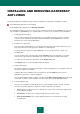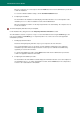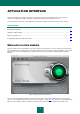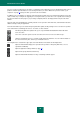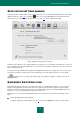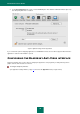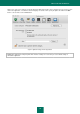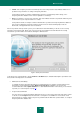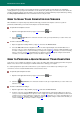User guide
13
APPLICATION INTERFACE
Kaspersky Anti-Virus has a simple and easy-to-use interface. In this section we will take a closer look at its basic
elements: main application window, application settings window and the Kaspersky Anti-Virus icon.
You can change the appearance of the application by using various graphic elements and selected color schemes.
IN THIS SECTION:
Main application window .................................................................................................................................................. 13
Application settings window ............................................................................................................................................. 15
Kaspersky Anti-Virus icon ................................................................................................................................................ 15
Configuring the Kaspersky Anti-Virus interface ............................................................................................................... 16
MAIN APPLICATION WINDOW
The basic functions of the main window (see the figure below) are: to inform the user of the computer's protection status
and of possible problems with protection, to provide information about the operation of Kaspersky Anti-Virus' components
(File Anti-Virus, virus scan and update tasks), and to provide access to the main tasks and the application settings
window.
Figure 1: Kaspersky Anti-Virus main window
The color of the main window indicates the current protection status. There are three possible values of the protection
status (see section "What is the protection status of your computer?" on page 18), each of which is associated with a stop
light color. Green indicates that your computer's protection is at an optimal level, while yellow and red warn of the