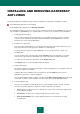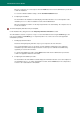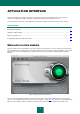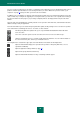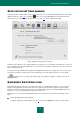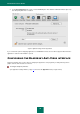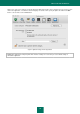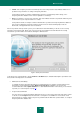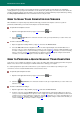User guide
K A S P E R S K Y A N T I - V I R U S
14
presence of various problems in the operation or configuration of the application. For more detailed information on these
problems and their quick elimination, use the Security Assistant (see section "What is the protection status of your
computer?" on page 18) that opens when you click on the color indicator.
In addition to the color indicator, the left part of the main window contains a block of text which describes the protection
status, and lists any security threats logged by the Security Assistant. If you have virus scan or update tasks running at
this time, information on their progress (as percentage completion) will also be displayed in the left part of the main
window.
The lower part of the window displays summary statistics on the operation of File Anti-Virus, and information about the
databases being used by the application.
From the main window you can start the Kaspersky Anti-Virus update, modify settings for virus scan tasks in specified
areas and run them, and manage the licenses. To do this, use these buttons:
Run Kaspersky Anti-Virus updater. This opens a report window with detailed information about the
task's execution.
Go to virus scan tasks: quick scan, full scan and scan for viruses in the user defined scope.
Switch to managing the licenses, needed to enable Kaspersky Anti-Virus. You can view information on
the current license key files, delete keys, and install new ones.
The navigation bar is located in the upper part of the main window, and contains the following buttons:
Open the window which displays the report about the operation of Kaspersky Anti-Virus, to access
quarantine and Backup.
Open the application settings window (on page 15).
Open the Kaspersky Anti-Virus built-in help.
Open the window with information on ways of obtaining technical support.