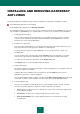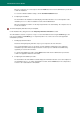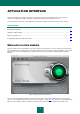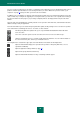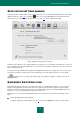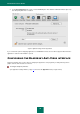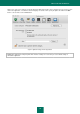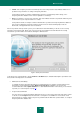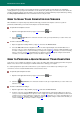User guide
K A S P E R S K Y A N T I - V I R U S
20
If you still have threats left after you have finished using the Security Assistant, the main window color will indicate
security problems. If you postpone the elimination of some threats, they will not be present in the list of active threats the
next time Security Assistant is opened. However, you can still return to view and eliminate postponed threats by clicking
the View postponed threats button in the last window of the Security Assistant.
HOW TO SCAN YOUR COMPUTER FOR VIRUSES
When installation is complete, Kaspersky Anti-Virus will notify you that the full computer scan has not yet been
performed, and will advise you to run the Full computer scan task immediately.
To open the Full computer scan task:
1. Open the main application window (on page 13) and click the button.
2. Run the Full Scan task. To view task execution results, open report window (see section "Virus scan
statistics" on page 59).
To view or edit current task settings:
1. Open the application settings window (on page 15) and select the Virus Scan tab.
2. Select the Full Scan task in the dropdown list on the left. In the right-hand part of the window edit the list of
objects to scan (see section "Creating the list of objects to scan" on page 45), view the settings that will be used
for a task: security level (see section "Selecting a security level" on page 48) and action (see section "Selecting
actions on objects" on page 52), that will be taken on dangerous objects. If required, configure a task launch
schedule (see section "Configuring the scan task schedule" on page 54).
HOW TO PERFORM A QUICK SCAN OF YOUR COMPUTER
Some areas on your computer are critical for security, such as the folders that contain operating system files and system
libraries. These areas are the main targets for malware which aims to damage your computer.
It is extremely important to protect these critical areas of your computer to ensure that it keeps running. For your
convenience, we have created a dedicated virus scan task for these areas.
To open the quick computer scan task:
1. Open the main application window (on page 13) and click the button.
2. Start the Quick Scan task. To view task execution results, open report window (see section "Virus scan
statistics" on page 59).
To view or edit current task settings:
1. Open the application settings window (on page 15) and select the Virus Scan tab.
2. In the list on the left, select the Quick Scan task. In the right-hand part of the window edit the list of objects to
scan (see section "Creating the list of objects to scan" on page 45), view the settings that will be used for a task:
security level (see section "Selecting a security level" on page 48) and action (see section "Selecting actions on
objects" on page 52), that will be taken on dangerous objects. If required, configure a task launch schedule (see
section "Configuring the scan task schedule" on page 54).