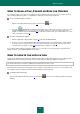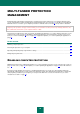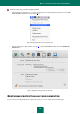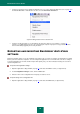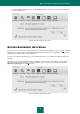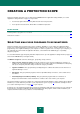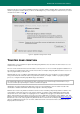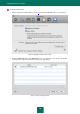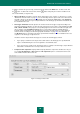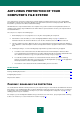User guide
C R E A T I N G A P R O T E C T I O N S C O P E
29
To edit the exclusion rule you are using, select it from the list and click the Edit button. To delete a rule, click
the button. To add a new exclusion rule, click the button and specify the exclusion conditions in the
rule creation window (see figure below).
Object / All objects. Specify the exclusion object, which may be a file, a folder, or a file mask (see section
"Allowed file exclusion masks" on page 91). You can manually enter the object's name or the name mask in
the field, or browse for the object in the window that opens by clicking the Select button. If the All objects
option is selected, all objects on your computer which are of the threat type specified in the field below, will
be excluded from the scan.
Threat type / All threats. Exclude objects from scan based on the threat type assigned according to the
Virus Encyclopedia classification. To enter the name of the threat, use the values of the dropdown list: start
with, contain, end with, and specify the corresponding fragment of the name in the field to the right of the
list. For example, if the start with not-a-virus value is selected, then legal but potentially dangerous
programs will be excluded from scan. Specifying the name of the threat by mask (see section "Allowed
exclusion masks according to the Virus Encyclopedia classification" on page 92) is also admissible. If
the All threats value is selected, then all objects specified in the field above will be excluded from the scan,
regardless of the threat type assigned to them.
If both the exclusion object and the threat type are selected, the rule will apply as follows:
If you specify a certain file as the object and a certain status as the threat type, the specified file will
only be excluded if during the scan it is assigned the selected threat status.
If you select an area or folder as the object and a status (or a mask) as the threat type, objects with that
status will be excluded from the scan only in that area or folder.
Component / All components. Specify which Kaspersky Anti-Virus components should use the rule you
are creating: File Anti-Virus or Virus scan. If the All components option is selected, then all virus scan
tasks and File Anti-Virus will use this rule.
Figure 14: Creating an exclusion rule