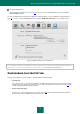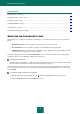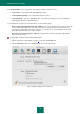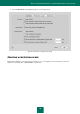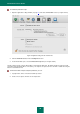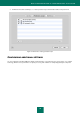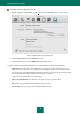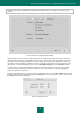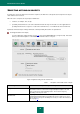User guide
A N T I - V I R U S P R O T E C T I O N O F Y O U R C O M P U T E R ' S F I L E S Y S T E M
33
3. Edit the file protection settings in the window that opens, and click the OK button.
Figure 16: Application settings window. File Anti-Virus
SPECIFYING THE TYPES OF FILES TO SCAN
You can specify which types of files will be scanned by File Anti-Virus, using the criteria of file size, file format, or location,
whenever they are opened, executed, or saved.
The types of files to be scanned for viruses are determined in the File types section (see the figure below). Select one of
the three options:
Scan all files. In this case, all file system objects being opened, launched, or saved will be subject to the scan.
Scan programs and documents (by content). File Anti-Virus will only scan potentially infected files, i.e. files
which can host and activate a virus.
Before scanning a file for viruses, its internal header is analyzed for file format (txt, doc, exe, etc.). If the analysis
reveals that the file format is uninfectable, the file will not be scanned for viruses and will immediately be
accessible. If the file format is at risk of infection, the file will be scanned for viruses.
Scan programs and documents (by extension). File Anti-Virus will only scan potentially infected files, but the
file format will be determined based on the filename's extension (see section "List of objects to scan by
extension" on page 89).
Do not forget that someone could send a virus to your computer with the .txt extension, although it might actually
be an executable file renamed as a .txt file. If you select the Scan programs and documents (by extension)
option, such a file will be skipped by the scan. If the Scan programs and documents (by content) option is
selected, ignoring extensions, File Anti-Virus will analyze the file header, which will discover that the file is an
.exe file. This file will be thoroughly scanned for viruses.
To shorten the duration of scans and increase the operating speed of the application, you can opt to scan only new files
and files modified since the last scan. To enable this mode, check the Scan only new and changed files box in
the Optimization section. This mode extends to simple and compound files.