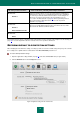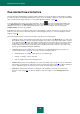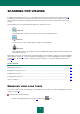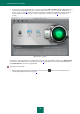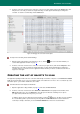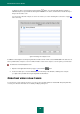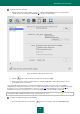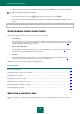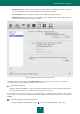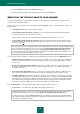User guide
K A S P E R S K Y A N T I - V I R U S
44
2. In the menu (see figure below) that opens, select the required task Full Scan, Quick Scan or Virus Scan. If you
select the latter, the application will ask to select the object / objects for scan (see section "Creating the list of
objects to scan" on page 45). Apart from the above listed tasks, included in the application package, the menu
can also display users scan tasks (see section "Creating virus scan tasks" on page 46), if such tasks were
created.
Figure 26: Virus scan tasks
Information on currently running tasks is displayed in the left part of the main window, and also in the Running tasks
section of the reports window (see section "Reports" on page 81). Information on the performed tasks displayed in
the Completed tasks section of the report window.
To pause a virus scan task:
1. Open the Kaspersky Anti-Virus report window. To do this, click the globe icon in the main window (see
section "Main application window" on page 13).