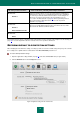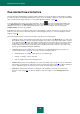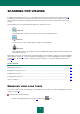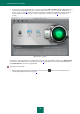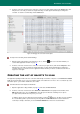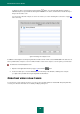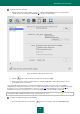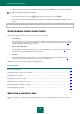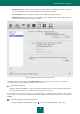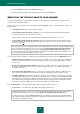User guide
K A S P E R S K Y A N T I - V I R U S
50
2. Click the Preferences button in the Security level section.
3. Edit the file protection settings in the window that opens, and click the OK button.
SPECIFYING THE TYPES OF OBJECTS TO BE SCANNED
You can specify which types of objects will be scanned, by specifying which file formats, file sizes, and drives will be
scanned for viruses when this task runs.
The types of files to be scanned for viruses are determined in the File types section (see the figure below). Select one of
the three options:
Scan all files. With this option, all files will be scanned.
Scan programs and documents (by content). If you select this group, only potentially infected files will be
scanned, i.e. files which can host and activate a virus.
Before scanning a file for viruses, its internal header is analyzed for file format (txt, doc, exe, etc.).
Scan programs and documents (by extension). Kaspersky Anti-Virus will only scan potentially infected files,
but the file format will be determined based on the filename's extension (see section "List of objects to scan by
extension" on page 89).
Do not forget that someone could send a virus to your computer with the .txt extension, although it might actually
be an executable file renamed as a .txt file. If you select the Scan programs and documents (by extension)
option, such a file will be skipped by the scan. If the Scan programs and documents (by content) option is
selected, ignoring extensions, Kaspersky Anti-Virus will analyze the file header, which will reveal that the file is
an .exe file. This file will be thoroughly scanned for viruses.
You can set time and file size limits for scanning an object and enable iChecker technology in the Optimization section.
Skip if scan takes longer than... sec. Check this box to set a limit on the scan of a single object and enter the
maximum scan time for an object in the field to the right. If this value is exceeded, the object will be excluded
from the scan.
Do not scan archives larger than ... MB. Check this box to set a limit on the scan of a single object by its size,
and enter the maximum size for an object in the field to the right. If this value is exceeded, the object will be
excluded from the scan.
Scan only new and changed files. If the box is checked, only new files and files that were modified since the
time of the last scan will be scanned. This operation mode can significantly shorten the duration of scans.
Use iSwift technology. Check iSwift technology box which increases performance of the objects processing by
excluding certain objects from the scan. An object is excluded from the scan using a special algorithm that takes
into account the release date of the database, the date the object was last scanned and any modifications to the
scan settings. This technology works with objects of any format, size and type. There are limitations to iSwift: it
is bound to a specific file location in the file system and can apply only to objects in HFS.
In the Compound files section, specify which compound files should be scanned for viruses:
Scan archives – scan .RAR, .ARJ, .ZIP, .CAB, .LHA, .JAR, and .ICE archives.
Certain archive files (such as .ha, .uue, .tar) cannot be deleted automatically since Kaspersky Anti-Virus does
not support their disinfection, even if you select the Disinfect and Delete if disinfection fails options.
To delete such archives, click the Delete archive button in the dangerous object detection notification window.
This notification is displayed after the program has started processing objects detected during the scan. You can
also delete infected archives manually.