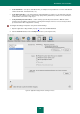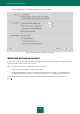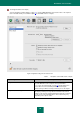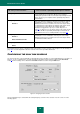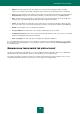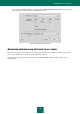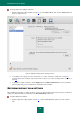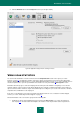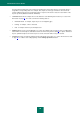User guide
S C A N N I N G F O R V I R U S E S
59
2. Click the Default button in the Security level section (see the figure below).
Figure 38: Application settings window. Scanning for viruses
VIRUS SCAN STATISTICS
You can view the information on results of Virus Scan in the Completed tasks section of the report (see section
"Reports" on page 81) on application operation. If the task is being executed at the present moment, brief information
about it is displayed in the main window (see section "Main application window" on page 13). To view a detailed report on
current task performance, open the report window and select the necessary task from the Running tasks section.
Information about the progress of the task is displayed in the lower part of the window. If everything is successful, the
summary statistics of task execution results will be displayed. These statistics contain the information on the number of
objects scanned, number of malicious objects detected and objects needing to be processed. Scan start time, estimated
completion time, and duration are also displayed.
If any errors occur during the scan, run the task again. If the attempt returns an error, contact the Technical Support
Service (see section "Contacting Technical Support" on page 9).
General information on the scan results is grouped on the following tabs:
All dangerous objects detected during the task are listed on the Detected tab (see section "The Detected
tab" on page 83). The tab contains the full path to the location of each object and the status assigned to the