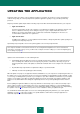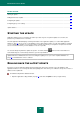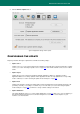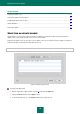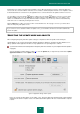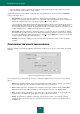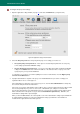User guide
K A S P E R S K Y A N T I - V I R U S
62
IN THIS SECTION:
Starting the update .......................................................................................................................................................... 62
Rolling back the latest update ......................................................................................................................................... 62
Configuring the update .................................................................................................................................................... 63
Configuring proxy server settings .................................................................................................................................... 69
Update statistics .............................................................................................................................................................. 71
STARTING THE UPDATE
Application updates keep your computer's protection up-to-date. If you do not perform updates for some time, the
protection of your data becomes out of date.
The main application window displays summary information on the application update (see section "Main application
window" on page 13). Here you can see the database release date and the number of records in the databases installed
on your computer. The number of records is the number of threats from which your computer is now protected. You will
also see a status that informs you if the databases in use are up-to-date.
You can start Kaspersky Anti-Virus updates at any time. To do this, click the globe icon in the main window. To
view a detailed report on current task performance, open the report window.
Updates will also be distributed to the local source during the update process (see section "Update distribution" on
page 67), provided that this service is enabled.
ROLLING BACK THE LATEST UPDATE
Every time you run the application update, Kaspersky Anti-Virus first creates a backup copy of the databases and
application modules in use, and only after that starts updating them. This allows you to roll back to the previous version of
databases if the update fails.
To roll back to the previous database version:
1. Open the application settings window (on page 15) and select the Update section (see figure below).