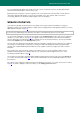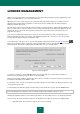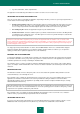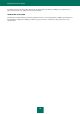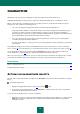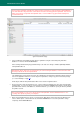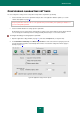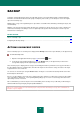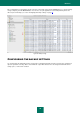User guide
K A S P E R S K Y A N T I - V I R U S
76
A file moved to quarantine manually may change its status if it had been scanned using the updated databases
not earlier than three days after it was scanned for the first time after being placed in quarantine. Later, the file
will be restored if it is assigned the false positive status, or removed with a copy placed in the backup if it is
considered infected.
Figure 48: Quarantine storage
Scan and disinfect all potentially infected objects in quarantine using the current Kaspersky Anti-Virus
databases. To do this, click the Scan all button.
After scanning and disinfecting any quarantined object, its status can change to infected, potentially infected,
false operation, OK, etc.
Quarantined objects' status only can change if they are scanned using the databases released not more than
three days after the file has been quarantined.
The infected status means that the object has been identified as infected but the application did not manage to
treat it. The application will remove such an object from quarantine, saving a copy of it in the backup storage
(see section "Backup" on page 78).
All the objects with the false positive status will be restored to their original locations.
Restore files in the folder specified by the user, or in the folders from which the files were moved to quarantine
(default option). To restore an object, select it from the list and click the Restore button. When restoring objects
quarantined from archives, mail databases, and mail format files, you should also specify the directory in which
they will be restored.
We recommend that you only restore objects with the false operation, OK, and disinfected statuses since
restoring other objects may infect your computer!
Delete any quarantined object or group of selected objects. Only delete objects that cannot be disinfected. In
order to delete objects, select them in the list and click the Delete button. To clear the quarantine storage
completely, click the Clear all button.