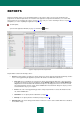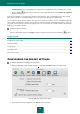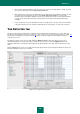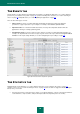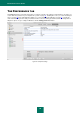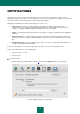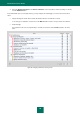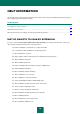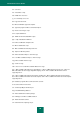User guide
81
REPORTS
Kaspersky Anti-Virus allows you to view detailed statistics of its results as well as for any events arising when the
program runs. A detailed report will also be created for each application component: File Anti-Virus (see section "Anti-
virus protection of your computer's file system" on page 30), virus scan (see section "Scanning for viruses" on page 43)
and update (see section "Updating the application" on page 61).
To view reports,
open the main application window (on page 13) and click the button.
Figure 52: Kaspersky Anti-Virus report window
Report window contains the following sections:
Reports. Contain statistics on dangerous objects detected, on objects placed in quarantine and backup, and the
list of events logged during the application operation. All statistics are divided into subsections:
Detected. The list of all dangerous and suspicious objects detected by File Anti-Virus or Virus Scan tasks.
To disinfect the dangerous objects immediately, click the Disinfect all button. Click the Show disinfected
objects button for the information about disinfected objects to be displayed on the list. To remove records
about detected objects from the report, click the Clear button. Note that all the dangerous objects you have
detected will then stay on your computer.
Events. List of all events logged during operation of Kaspersky Anti-Virus. To delete information from the
list, click the Clear button.
Quarantine. List of objects placed to Quarantine (on page 75).
Backup. List of objects placed to the Backup storage (on page 78).
Running tasks. List of tasks being performed at the moment. If no task is active and File Anti-Virus is disabled,
the list will be empty.