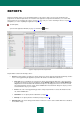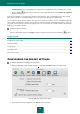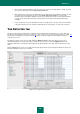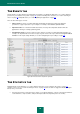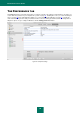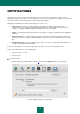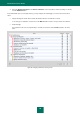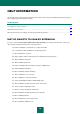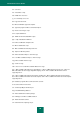User guide
K A S P E R S K Y A N T I - V I R U S
82
Completed tasks. List of completed tasks. You may view all completed tasks or the last twenty ones. To clear
the list, click the button in the lower-left corner of the report window and select the Delete all completed
tasks command.
From the report window you can manage the operation of File Anti-Virus, virus scan and update tasks: start, stop and
pause them. To do this, use the buttons with the same name in the report window of the specific task.
You can export the whole report to a text file. This option can be useful if, for example, an error occurred during File Anti-
Virus operation, and which you cannot fix yourself, and you require help from the Technical Support Service. In this case,
you need to send a report in text format to the Support service so our specialists can study the situation in greater depth
and help you as quickly as possible.
To export a report to a text file,
open the report window and select the Export command, using the menu that opens by clicking the button.
IN THIS SECTION:
Configuring the report settings ........................................................................................................................................ 82
The Detected tab ............................................................................................................................................................. 83
The Events tab ................................................................................................................................................................ 84
The Statistics tab ............................................................................................................................................................. 84
The Preferences tab ........................................................................................................................................................ 86
CONFIGURING THE REPORT SETTINGS
To configure the settings for creating and saving reports:
1. Open the application settings window (on page 15) and select the Reports section (see figure below).
Figure 53: Application settings window. Reports
2. Carry out the necessary configuration in the Reports section as follows: