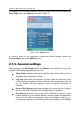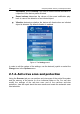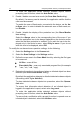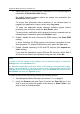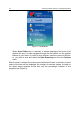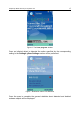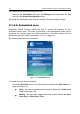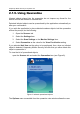User`s guide
14 Kaspersky Mobile Security 7.0 Enterprise Edition
To make the application delete detected malware objects without
prompting user for action, select the Auto Delete value.
5. Enable / disable new card scan mode (the Scan New Card setting).
By default, if a memory card is detected, the application notifies that the
card must be scanned.
To enable the scan of flash-cards, connected to the device, set the Au-
to Scan value. In order to disable the automatic scan of flash cards, se-
lect Disable.
6. Enable / disable the display of the protection icon (the Show Monitor
icon setting).
Select the Always value in the corresponding item of the menu if you
wish the application icon to be always displayed on the device's screen
when the real-time protection is enabled. If you wish the icon to be dis-
played only in the device's menu, select Only in menu. If you do not
wish this icon to be displayed, select Off.
To modify the on-demand scan operation settings, do the following:
1. Select the Settings item in the Scanner tab.
2. Select the Scan Settings in the Settings section.
3. Define the scan area in the Scan Mask block by selecting the file types
to be scanned:
All files – scan all files.
Executable files – scan only executable program files (for example
*.exe, *.sis, *.mdl, *.app).
4. Determine the action to be performed when an infected object has been
detected (the Virus Found Action setting).
By default the application attempts to disinfect detected malware objects
(the setting value Try to disinfect).
To place detected malware objects into quarantine, select the Quaran-
tine value.
To ensure that information about detection of an infected object is
logged in the application’s report, select value Log event.
To make the application delete detected malware objects without
prompting user for action, select the Auto Delete value.
To ensure that a notification with a prompt for action is opened once an
infected object is detected, select the Ask User value.