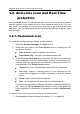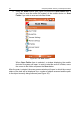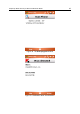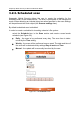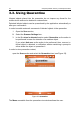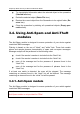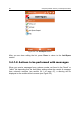User`s guide
Kaspersky Mobile Security for Microsoft Windows Mobile 41
3.2. Anti-virus scan and Real-Time
protection
Using the Scan section you can perform anti-virus scan of the entire file system
and the memory of the mobile device or of an individual folder or file. You can
also modify the settings of the anti-virus scan and of the real-time anti-virus
protection, view the report about the scan results and create the automatic scan
start schedule.
3.2.1. On-demand scan
To modify the on-demand scan settings, do the following:
1. Select the Scanner Settings in the Scan section.
2. Define the scan area in the Scan options block by selecting the file
types to be scanned:
Scan archives - scan files packed into archives.
Executables only - scan only executable program files.
3. In the If a virus is detected block, determine the action to be performed
by the application once an infected object is found. If disinfection is not
required, select the possible anti-virus action by selecting one of the fol-
lowing values for the Primary action setting:
Quarantine – move infected objects detected to the quarantine.
Ask user - display a message about a virus detection on the
screen with a suggestion to delete, quarantine or skip the infected
object.
Delete - delete infected objects detected.
Skip – do not perform any action with the infected objects.
If you want the application to attempt to disinfect a detected infected ob-
ject, check the Try to disinfect box. Select an action to be performed
by the application if disinfection is impossible in section If disinfection
fails.
In order to start an anti-virus scan, perform the following actions:
1. Start Kaspersky Mobile Security (see section 3.1.1 on page 38).