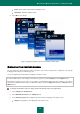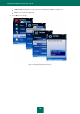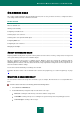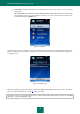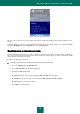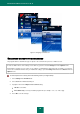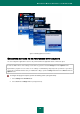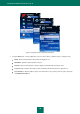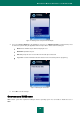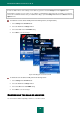User guide
K A S P E R S K Y M O B I L E S E C U R I T Y F O R S Y M B I A N OS
21
Delete: delete malware objects without notifying the user.
Quarantine: quarantine malware objects.
4. Select OK to save changes.
Figure 9: Configuring the program's response when it detects a malware object
DISPLAY OF THE PROTECTION ICON
The icon reflects the real-time protection status on the device screen. If the real-protection is enabled, the color icon will
be displayed, otherwise the icon will be grey color.
You can configure the protection status icon display on the device screen.
In order to edit the values of the settings, use the device's joystick or select the Change item in the Options menu.
By default the program uses the values of the settings recommended by Kaspersky Lab's specialists. If you wish to
restore the recommended values after you modified the settings, open the Settings window and select Restore from the
Options menu.
To configure the protection status icon display, perform the following actions (see Figure below):
1. Select Settings in the Anti-Virus tab.
2. Select Real-Time Protection in the Settings window.
3. Select Show protection icon. Configure the protection status icon display on the device screen:
Always: the program icon to be displayed on the device screen.