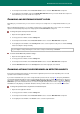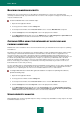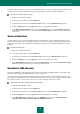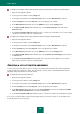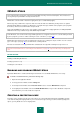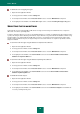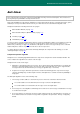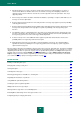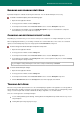User guide
U S E R G U I D E
100
Training is performed right while working with messages in mail client using the appropriate buttons and menu
items.
Training when working with Anti-Spam reports.
IN THIS SECTION:
Using the Training Wizard ............................................................................................................................................. 100
Training with outgoing mail ............................................................................................................................................ 100
Using mail client interface elements .............................................................................................................................. 101
Adding an address to the list of allowed senders .......................................................................................................... 101
Training with reports ...................................................................................................................................................... 102
USING THE TRAINING WIZARD
The Training Wizard allows Anti-Spam training in batch mode. To do so, specify which folders of Microsoft Office Outlook
or Microsoft Outlook Express (Windows Mail) accounts contain spam and which contain useful mail.
Correct spam recognition requires training using at least 50 samples of useful messages and 50 samples of unwanted
mail. iBayes will not be operational until these steps are completed.
To save time, the Training Wizard only trains on 50 emails in each the selected folder.
The Wizard consists of a series of screens (steps) navigated using the Back and Next buttons. To close the Wizard once
it has completed its task, click the Finish button. To stop the Wizard at any stage, click the Cancel button.
To start the Wizard:
1. Open the main application window.
2. In the top part of the window, click the Settings link.
3. In the left part of the window, in the Protection Center section, select the Anti-Spam component.
4. Click the Train button in the Anti-Spam training section within the right part of the window.
While training using good mail, the application will automatically add addresses of the corresponding message senders
to the list of allowed senders. You can disable the feature (see section "Adding an address to the list of allowed senders"
on page 101).
TRAINING WITH OUTGOING MAIL
You can train Anti-Spam using a sample of 50 outgoing emails. Once training is enabled, Anti-Spam will analyze every
message you send using it as a sample of useful mail. Training will complete after you send the 50th message.
To enable Anti-Spam training on outgoing emails:
1. Open the main application window.
2. In the top part of the window, click the Settings link.
3. In the left part of the window, in the Protection Center section, select the Anti-Spam component.